
Chances are, you have more personal information posted online than you think.
In 2024, the U.S. Federal Trade Commission (FTC) reported that 1.1 million identity theft complaints were filed, where $12.5 billion was lost to identity theft and fraud overall—a 25% increase over the year prior.
What fuels all this theft and fraud? Easy access to personal information.
Here’s one way you can reduce your chances of identity theft: remove your personal information from the internet.
Scammers and thieves can get a hold of your personal information in several ways, such as information leaked in data breaches, phishing attacks that lure you into handing it over, malware that steals it from your devices, or by purchasing your information on dark web marketplaces, just to name a few.
However, scammers and thieves have other resources and connections to help them commit theft and fraud—data broker sites, places where personal information is posted online for practically anyone to see. This makes removing your info from these sites so important, from both an identity and privacy standpoint.
Data broker sites are massive repositories of personal information that also buy information from other data brokers. As a result, some data brokers have thousands of pieces of data on billions of individuals worldwide.
What kind of data could they have on you? A broker may know how much you paid for your home, your education level, where you’ve lived over the years, who you’ve lived with, your driving record, and possibly your political leanings. A broker could even know your favorite flavor of ice cream and your preferred over-the-counter allergy medicine thanks to information from loyalty cards. They may also have health-related information from fitness apps. The amount of personal information can run that broadly, and that deeply.
With information at this level of detail, it’s no wonder that data brokers rake in an estimated $200 billion worldwide every year.
Your personal information reaches the internet through six main methods, most of which are initiated by activities you perform every day. Understanding these channels can help you make more informed choices about your digital footprint.
When you buy a home, register to vote, get married, or start a business, government agencies create public records that contain your personal details. These records, once stored in filing cabinets, are now digitized, accessible online, and searchable by anyone with an internet connection.
Every photo you post, location you tag, and profile detail you share contributes to your digital presence. Even with privacy settings enabled, social media platforms collect extensive data about your behavior, relationships, and preferences. You may not realize it, but every time you share details with your network, you are training algorithms that analyze and categorize your information.
You create accounts with retailers, healthcare providers, employers, and service companies, trusting them to protect your information. However, when hackers breach these systems, your personal information often ends up for sale on dark web marketplaces, where data brokers can purchase it. The Identity Theft Research Center Annual Data Breach Report revealed that 2024 saw the second-highest number of data compromises in the U.S. since the organization began recording incidents in 2005.
When you browse, shop, or use apps, your online behavior is recorded by tracking pixels, cookies, and software development kits. The data collected—such as your location, device usage, and interests—is packaged and sold to data brokers who combine it with other sources to build a profile of you.
Grocery store cards, coffee shop apps, and airline miles programs offer discounts in exchange for detailed purchasing information. Every transaction gets recorded, analyzed, and often shared with third-party data brokers, who then create detailed lifestyle profiles that are sold to marketing companies.
Data brokers act as the hubs that collect information from the various sources to create comprehensive profiles that may include over 5,000 data points per person. Seemingly separate pieces of information become a detailed digital dossier that reveals intimate details about your life, relationships, health, and financial situation.
Legally, your aggregated information from data brokers is used by advertisers to create targeted ad campaigns. In addition, law enforcement, journalists, and employers may use data brokers because the time-consuming pre-work of assembling your data has largely been done.
Currently, the U.S. has no federal laws that regulate data brokers or require them to remove personal information if requested. Only a few states, such as Nevada, Vermont, and California, have legislation that protects consumers. In the European Union, the General Data Protection Regulation (GDPR) has stricter rules about what information can be collected and what can be done with it.
On the darker side, scammers and thieves use personal information for identity theft and fraud. With enough information, they can create a high-fidelity profile of their victims to open new accounts in their name. For this reason, cleaning up your personal information online makes a great deal of sense.
Understanding which data types pose the greatest threat can help you prioritize your removal efforts. Here are the high-risk personal details you should target first, ranked by their potential for harm.
When prioritizing your personal information removal efforts, focus on combinations of data rather than individual pieces. For example, your name alone poses minimal risk, but your name combined with your address, phone number, and date of birth creates a comprehensive profile that criminals can exploit. Tools such as McAfee Personal Data Cleanup can help you identify and remove these high-risk combinations from data broker sites systematically.
This process takes time and persistence, but services such as McAfee Personal Data Cleanup can continuously monitor for new exposures and manage opt-out requests on your behalf. The key is to first understand the full scope of your online presence before beginning the removal process.
Let’s review some ways you can remove your personal information from data brokers and other sources on the internet.
Once you have found the sites that have your information, the next step is to request to have it removed. You can do this yourself or employ services such as McAfee’s Personal Data Cleanup, which can help manage the removal for you depending on your subscription. It also monitors those sites, so if your info gets posted again, you can request its removal again.
You can request to remove your name from Google search to limit your information from turning up in searches. You can also turn on “Auto Delete” in your privacy settings to ensure your data is deleted regularly. Occasionally deleting your cookies or browsing in incognito mode prevents websites from tracking you. If Google denies your initial request, you can appeal using the same tool, providing more context, documentation, or legal grounds for removal. Google’s troubleshooter tool may explain why your request was denied—either legitimate public interest or newsworthiness—and how to improve your appeal.
It’s important to know that the original content remains on the source website. You’ll still need to contact website owners directly to have your actual content removed. Additionally, the information may still appear in other search engines.
If you have old, inactive accounts that have gone by the wayside such as Myspace or Tumblr, you may want to deactivate or delete them entirely. For social media platforms that you use regularly, such as Facebook and Instagram, consider adjusting your privacy settings to keep your personal information to the bare minimum.
If you’ve ever published articles, written blogs, or created any content online, it is a good time to consider taking them down if they no longer serve a purpose. If you were mentioned or tagged by other people, it is worth requesting them to take down posts with sensitive information.
Another way to tidy up your digital footprint is to delete phone apps you no longer use as hackers are able to track personal information on these and sell it. As a rule, share as little information with apps as possible using your phone’s settings.
After sending your removal request, give the search engine or source website 7 to 10 business days to respond initially, then follow up weekly if needed. If a website owner doesn’t respond within 30 days or refuses your request, you have several escalation options:
For comprehensive guidance on website takedown procedures and your legal rights, visit the FTC’s privacy and security guidance for the most current information on consumer data protection. Direct website contact can be time-consuming, but it’s often effective for removing information from smaller sites that don’t appear on major data broker opt-out lists. Stay persistent, document everything, and remember that you have legal rights to protect your privacy online.
After you’ve cleaned up your data from websites and social platforms, your web browsers may still save personal information such as your browsing history, cookies, autofill data, saved passwords, and even payment methods. Clearing this information and adjusting your privacy settings helps prevent tracking, reduces targeted ads, and limits how much personal data websites can collect about you.
When your home address is publicly available, it can expose you to risks like identity theft, stalking, or targeted scams. Taking steps to remove or mask your address across data broker sites, public records, and even old social media profiles helps protect your privacy, reduce unwanted contact, and keep your personal life more secure.
The cost to remove your personal information from the internet varies, depending on whether you do it yourself or use a professional service. Read the guide below to help you make an informed decision:
Removing your information on your own primarily requires time investment. Expect to spend 20 to 40 hours looking for your information online and submitting removal requests. In terms of financial costs, most data brokers may not charge for opting out, but other expenses could include certified mail fees for formal removal requests—about $3-$8 per letter—and possibly notarization fees for legal documents. In total, this effort can be substantial when dealing with dozens of sites.
Depending on which paid removal and monitoring service you employ, basic plans typically range from $8 to $25 monthly while annual plans, which often provide better value, range from $100 to $600. Premium services that monitor hundreds of data broker sites and provide ongoing removal can cost $1,200-$2,400 annually.
The difference in pricing is driven by several factors. This includes the number of data broker sites to be monitored, which could cover more than 200 sites, and the scope of removal requests which may include basic personal information or comprehensive family protection. The monitoring frequency and additional features such as dark web monitoring, credit protection, and identity restoration support and insurance coverage typically command higher prices.
The upfront cost may seem significant, but continuous monitoring provides essential value. A McAfee survey revealed that 95% of consumers’ personal information ends up on data broker sites without their consent. It is possible that after the successful removal of your information, it may reappear on data broker sites without ongoing monitoring. This makes continuous protection far more cost-effective than repeated one-time cleanups.
Services such as McAfee Personal Data Cleanup can prove invaluable, as it handles the initial removal process, as well as ongoing monitoring to catch when your information resurfaces, saving you time and effort while offering long-term privacy protection.
Aside from the services above, comprehensive protection software can help safeguard your privacy and minimize your exposure to cybercrime with these offerings such as:
So while it may seem like all this rampant collecting and selling of personal information is out of your hands, there’s plenty you can do to take control. With the steps outlined above and strong online protection software at your back, you can keep your personal information more private and secure.
Unlike legitimate data broker sites, the dark web operates outside legal boundaries where takedown requests don’t apply. Rather than trying to remove information that’s already circulating, you can take immediate steps to reduce the potential harm and focus on preventing future exposure. A more effective approach is to treat data breaches as ongoing security issues rather than one-time events.
Both the FTC and Cybersecurity and Infrastructure Security Agency have released guidelines on proactive controls and continuous monitoring. Here are key steps of those recommendations:
As you go about removing your information for the internet, it is important to set realistic expectations. Several factors may limit how completely you can remove personal data from internet sources:
While some states like California have stronger consumer privacy rights, most data removal still depends on voluntary compliance from companies.
Removing your personal information from the internet takes effort, but it’s one of the most effective ways to protect yourself from identity theft and privacy violations. The steps outlined above provide you with a clear roadmap to systematically reduce your online exposure, from opting out of data brokers to tightening your social media privacy settings.
This isn’t a one-time task but an ongoing process that requires regular attention, as new data appears online constantly. Rather than attempting to complete digital erasure, focus on reducing your exposure to the most harmful uses of your personal information. Services like McAfee Personal Data Cleanup can help automate the most time-consuming parts of this process, monitoring high-risk data broker sites and managing removal requests for you.
The post How to Remove Your Personal Information From the Internet appeared first on McAfee Blog.
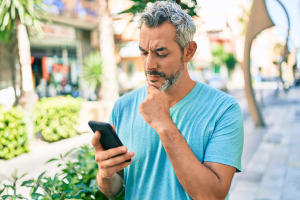
How do hackers hack phones? In several ways. But also, there are several ways you can prevent it from happening to you. The thing is that our phones are like little treasure chests. They’re loaded with plenty of personal data, and we use them to shop, bank, and take care of other personal and financial matters—all of which are of high value to identity thieves. However, you can protect yourself and your phone by knowing what to look out for and by taking a few simple steps. Let’s break it down by first understanding what phone hacking is, taking a look at some common attacks, and learning how you can prevent it.
Phone hacking refers to any method where an unauthorized third party gains access to your smartphone and its data. This isn’t just one single technique; it covers a wide range of cybercrimes. A phone hack can happen through software vulnerabilities, like the spyware campaigns throughout the years that could monitor calls and messages. It can also occur over unsecured networks, such as a hacker intercepting your data on public Wi-Fi. Sometimes, it’s as simple as physical access, where someone installs tracking software on an unattended device.
Hackers have multiple avenues of attacking your phone. Among these common methods are using malicious apps disguised as legitimate software, exploiting the vulnerabilities of unsecure public Wi-Fi networks, or deploying sophisticated zero-click exploits that require no interaction from you at all. The most common method, however, remains social engineering, where they trick you into giving them access. Let’s further explore these common hacking techniques below.
Whether hackers sneak it onto your phone by physically accessing your phone or by tricking you into installing it via a phony app, a sketchy website, or a phishing attack, hacking software can create problems for you in a couple of ways:
Some possible signs of hacking software on your phone include:
In all, hacking software can eat up system resources, create conflicts with other apps, and use your data or internet connection to pass your personal information into the hands of hackers.
This classic form of attack has been leveled at our computers for years. Phishing is where hackers impersonate a company or trusted individual to get access to your accounts or personal info or both. These attacks take many forms such as emails, texts, instant messages, and so forth, some of which can look really legitimate. Common to them are links to bogus sites that attempt to trick you into handing over personal info or that install malware to wreak havoc on your device or likewise steal information. Learning to spot a phishing attack is one way to keep yourself from falling victim to one.
Professional hackers can use dedicated technologies that search for vulnerable mobile devices with an open Bluetooth connection. Hackers can pull off these attacks when they are within range of your phone, up to 30 feet away, usually in a populated area. When hackers make a Bluetooth connection to your phone, they might access your data and info, yet that data and info must be downloaded while the phone is within range. This is a more sophisticated attack given the effort and technology involved.
In August of 2019, then CEO of Twitter had his phone hacked by SIM card swapping scam. In this type of scam, a hacker contacts your phone provider, pretends to be you, then asks for a replacement SIM card. Once the provider sends the new SIM to the hacker, the old SIM card is deactivated, and your phone number will be effectively stolen. This enables the hacker to take control of your phone calls, messages, among others. The task of impersonating someone else seems difficult, yet it happened to the CEO of a major tech company, underscoring the importance of protecting your personal info and identity online to prevent hackers from pulling off this and other crimes.
While a phone call itself cannot typically install malware on your device, it is a primary tool for social engineering, known as vishing or voice phishing. A hacker might call, impersonating your bank or tech support company, and trick you into revealing sensitive information like passwords or financial details. They might also try to convince you to install a malicious app. Another common tactic is the “one-ring” scam, where they hang up hoping you’ll call back a premium-rate number. To stay safe, be wary of unsolicited calls, never provide personal data, block suspicious numbers, and check that your call forwarding isn’t enabled.
Generally, a phone that is powered off is a difficult target for remote hackers. However, modern smartphones aren’t always truly off. Features like Apple’s Find My network can operate in a low-power mode, keeping certain radios active. Furthermore, if a device has been previously compromised with sophisticated firmware-level malware, it could activate upon startup. The more common risk involves data that was already stolen before the phone was turned off or if the device is physically stolen. While it’s an uncommon scenario, the only sure way to take a device offline and completely sever all power is by removing the battery, where possible.
Hacking a phone’s camera is referred to as camfecting, usually done through malware or spyware hidden within a rogue application. Once installed, these apps can gain unauthorized permission to access your camera and record video or capture images without your knowledge. Occasionally, vulnerabilities in a phone’s operating system (OS) have been discovered that could allow for this, though these are rare and usually patched quickly. Protect yourself by regularly reviewing app permissions in your phone’s settings—for both iOS and Android—and revoking camera access for any app that doesn’t absolutely need it. Always keep your OS and apps updated to the latest versions.
This is a long-standing debate with no simple answer. iPhones are generally considered more secure due to Apple’s walled garden approach: a closed ecosystem, a strict vetting process for the App Store, and timely security updates for all supported devices. Android’s open-source nature offers more flexibility but also creates a more fragmented ecosystem, where security updates can be delayed depending on the device manufacturer. However, both platforms use powerful security features like application sandboxing.
The most important factor is not the brand but your behavior. A user who practices good digital hygiene—using strong passwords, avoiding suspicious links, and vetting apps—is well-protected on any platform.
Detecting a phone hack early can save you from significant trouble. Watch for key red flags: your battery draining much faster than usual, unexpected spikes in your mobile data usage, a persistently hot device even when idle, or a sudden barrage of pop-up ads. You might also notice apps you don’t remember installing or find that your phone is running unusually slow. To check, go into your settings to review your battery and data usage reports for any strange activity. The most effective step you can take is to install a comprehensive security app, like McAfee® Mobile Security, to run an immediate scan and detect any threats.
Discovering that your phone has been hacked can be alarming, but acting quickly can help you regain control and protect your personal information. Here are the urgent steps to take so you can remove the hacker, secure your accounts, and prevent future intrusions.
While there are several ways a hacker can get into your phone and steal personal and critical information, here are a few tips to keep that from happening:
Your smartphone is central to your life, so protecting it is essential. Ultimately, your proactive security habits are your strongest defense against mobile hacking. Make a habit of keeping your operating system and apps updated, be cautious about the links you click and the networks you join, and use a comprehensive security solution like McAfee® Mobile Security.
By staying vigilant and informed, you can enjoy all the benefits of your mobile device with confidence and peace of mind. Stay tuned to McAfee for the latest on how to protect your digital world from emerging threats.
The post How Do Hackers Hack Phones and How Can I Prevent It? appeared first on McAfee Blog.

Malicious software, also called malware, refers to any program or code engineered to harm or exploit computer systems, networks and devices. It affects your phone’s functionality, especially if you jailbreak your device—that is, opening your iOS to additional features, apps, and themes.
The risks associated with a malware infection can range from poor device performance to stolen data. Cybercriminals typically use it to extract data—from financial data and healthcare records to emails and passwords—that they can leverage over victims for financial gain.
Thanks to their closed ecosystem, built-in security features, and strict policies on third-party apps, Apple devices tend to be generally resilient against malware infections. It’s important to note, however, that they’re not completely without vulnerabilities.
Read on to learn how you can detect malware on your iPhone and how to remove these infections so you can get back to enjoying your digital activities.
While traditional self-replicating viruses are rare on iPhones, malware is a genuine threat for Apple devices. Malware typically enters through links in deceptive texts or emails or through downloaded, unvetted apps rather than system-wide infection. These are some types of malware that could infect your iPhone:
To keep you safe against malware and other threats, Apple engineers the iPhone with multiple security layers, including:
Together, these features create a highly secure environment for iPhones. However, this robust shield does not eliminate all risks, as threats can still bypass these defenses through phishing scams or by tricking a user into installing a malicious configuration profile.
If your iPhone is exhibiting these odd activities listed below, a manual scan is your first point of order. These quick actions are free to do as they are already integrated into your device.
The disadvantage of doing a manual scan is that it requires effort. In addition, it does not detect sophisticated malware, and only identifies symptoms rather than root causes.
If your iPhone persistently exhibits any of the red flags above despite your quick actions, you may have to investigate using a third-party security app to find the threats that manual checks don’t catch.
Compared with manual or built-in scans, third-party solutions like McAfee Mobile Security offer automated, comprehensive malware scans by detecting a wider range of threats before they enter your digital space. While available at a premium, third-party security suites offer great value as they include full-scale protection that includes a safe browsing feature to protect your digital life and a virtual private network (VPN) for a more secure internet connection.
If the scan confirms the presence of malware on your iPhone, don’t worry. There’s still time to protect yourself and your data. Below is an action plan you can follow to remove malware from your device.
In many cases, hackers exploit outdated versions of iOS to launch malware attacks. If you don’t have the latest version of your operating system, it’s a good idea to update your iOS immediately to close this potential vulnerability. To do this, go to Settings > General > Software Update and follow the instructions to update your iPhone.
It might sound simple, but restarting your device can fix certain issues. The system will restart on its own when updating the iOS. If you already have the latest version, restart your iPhone now.
If updating the iOS and restarting your device didn’t fix the issue, try clearing your phone’s browsing history and data. If you’re using Safari, go to Settings > Clear History and Website Data > Clear History and Data. Keep in mind that the process is similar for Google Chrome and most other popular web browsers.
Malicious software, such as spyware and ransomware, often end up on phones by masquerading as legitimate apps. To err on the side of caution, delete any apps that you don’t remember downloading or installing.
The option to restore to a previous backup is one of the most valuable features found on the iPhone and iPad. This allows you to restore your device to an iCloud backup version that was made before the malware infection. Go to Settings > General > Transfer or Reset iPhone > Erase All Content and Settings > Restore from iCloud Backup.
A factory reset should be your last resort when other removal methods have failed, as it is a complete data wipe. That means it will erase all content and settings, including any malicious apps, profiles, or files, returning the software to its original, out-of-the-box state. That’s why it’s crucial to back up your essential data such as photos and contacts first. Also, remember to restore to an iCloud backup version *before* the malware infection to avoid reintroducing the infection. For the highest level of security, set the iPhone up as new and manually redownload trusted apps from the App Store. When you are ready to reset, go to Settings > General > Transfer or Reset iPhone > Erase All Content and Settings > Set Up as New iPhone.
Spyware is designed to be sneaky, but it leaves subtle traces. Pay attention to your iPhone’s behavior, such as the camera or microphone unexpectedly activating as indicated by a green or orange dot in the status bar, sudden battery drain, or your device overheating for no reason. Another major red flag is a spike in data usage when you aren’t actively using your phone.
For a deeper look, do this 5-minute check to see which apps have accessed your data, camera, and microphone. Look for any activity that seems suspicious or that you don’t recall authorizing.
If you suspect your iPhone has been compromised, it’s important to act quickly. Here’s a step-by-step process to remove it, restore your privacy, and prevent future threats.
A common tactic used by scammers is the fake virus pop-up. These alarming messages appear while you are browsing, often using logos from Apple or other trusted companies, and claim your iPhone is infected. Their goal is to create panic, urging you to click a link, download a fake app, or call a fraudulent support number. Never interact with these pop-ups. Here’s a quick response plan when dealing with fake virus pop-up ads:
Never enter personal information, passwords, or payment details on a page that appears from a pop-up ad.
The best way to protect your iOS device is to avoid malware in the first place. Follow these security measures to safeguard your device:
Can my iPhone get a virus from opening an email?
Simply opening an email is very unlikely to infect your iPhone. However, clicking a malicious link or downloading an attachment from a phishing email can lead you to a harmful website or trick you into compromising your information. It’s the action you take, not opening the email itself, that creates the risk.
How do I know if a virus warning is real or fake?
Any pop-up in your browser that claims your iPhone has a virus is fake. Apple does not send notifications like this. These are scare tactics designed to trick you into clicking a link or calling a fake support number. The safest response is to close the browser tab and clear your browsing data.
Does my iPhone really need antivirus software?
It’s a misconception that iPhones are immune to all viruses. While Apple’s built-in security provides a strong defense, it doesn’t offer complete protection. Cybercriminals are increasingly using phishing, smishing, AI voice cloning, deepfake videos and other social engineering methods to target iPhone users. A comprehensive security app provides layered protection beyond the iOS integrated security. Think of it as adding a professional security guard to already-strong walls.
What is the best way to check my iPhone for a virus or malware for free?
You can perform manual checks for free by looking for suspicious apps, checking for unusual battery drain and data usage, and reviewing your App Privacy Report. While helpful for spotting obvious issues, these manual checks aren’t foolproof. A dedicated security app offers a more reliable and thorough analysis.
Can an iPhone get malware without jailbreaking it?
Yes. While jailbreaking significantly increases the risk, malware can still infect a non-jailbroken iPhone. This typically happens through sophisticated phishing attacks, installing malicious configuration profiles from untrusted sources, or, in very rare cases, by exploiting an unknown vulnerability in iOS, known as a “zero-day” attack.
Is an iPhone malware scan truly necessary?
Given the value of the personal data on our phones, a regular malware scan provides significant peace of mind. A reputable security app can identify vulnerabilities you might miss, such as outdated software or risky system settings, helping you maintain a strong security posture.
Keeping your iPhone secure from malware is an achievable goal that puts you in control of your digital safety. By combining smart habits with powerful security tools, you can confidently protect your personal information from emerging threats.
McAfee is committed to empowering you with the resources and protection needed to navigate the online world safely. McAfee Mobile Security provides full protection against various types of malware targeting the Apple ecosystem. With safe browsing features, a secure VPN, and antivirus software, McAfee Security for iOS delivers protection against emerging threats, so you can continue to use your iPhone with peace of mind. Download the McAfee Mobile Security app today and get all-in-one protection.
The post A Guide to Remove Malware From Your iPhone appeared first on McAfee Blog.

New online threats emerge every day, putting our personal information, money and devices at risk. In its 2024 Internet Crime Report, the Federal Bureau of Investigation reports that 859,532 complaints of suspected internet crime—including ransomware, viruses and malware, data breaches, denials of service, and other forms of cyberattack—resulted in losses of over $16 billion—a 33% increase from 2023.
That’s why it is essential to stay ahead of these threats. One way to combat these is by conducting virus scans using proven software tools that constantly monitor and check your devices while safeguarding your sensitive information. In this article, we’ll go through everything you need to know to run a scan effectively to keep your computers, phones and tablets in tip-top shape.
Whether you think you might have a virus on your computer or devices or just want to keep them running smoothly, it’s easy to do a virus scan.
Each antivirus program works a little differently, but in general the software will look for known malware with specific characteristics, as well as their variants that have a similar code base. Some antivirus software even checks for suspicious behavior. If the software comes across a dangerous program or piece of code, the antivirus software removes it. In some cases, a dangerous program can be replaced with a clean one from the manufacturer.
Before doing a virus scan, it is useful to know the telltale signs of viral presence in your device. Is your device acting sluggish or having a hard time booting up? Have you noticed missing files or a lack of storage space? Have you noticed emails or messages sent from your account that you did not write? Perhaps you’ve noticed changes to your browser homepage or settings? Maybe you’re seeing unexpected pop-up windows, or experiencing crashes and other program errors. These are just some signs that your device may have a virus, but don’t get too worried yet because many of these issues can be resolved with a virus scan.
Free virus scanner tools, both in web-based and downloadable formats, offer a convenient way to perform a one-time check for malware. They are most useful when you need a second opinion or are asking yourself, “do I have a virus?” after noticing something suspect.
However, it’s critical to be cautious. For one, cybercriminals often create fake “free” virus checker tools that are actually malware in disguise. If you opt for free scanning tools, it is best to lean on highly reputable cybersecurity brands. On your app store or browser, navigate to a proven online scanning tool with good reviews or a website whose URL starts with “https” to confirm you are in a secure location.
Secondly, free tools are frequently quite basic and perform only the minimum required service. If you choose to go this path, look for free trial versions that offer access to the full suite of premium features, including real-time protection, a firewall, and a VPN. This will give you a glimpse of a solution’s comprehensive, multi-layered security capability before you commit to a subscription.
If safeguarding all your computers and mobile devices individually sounds overwhelming, you can opt for comprehensive security products that protect computers, smartphones and tablets from a central, cloud-based hub, making virus prevention a breeze. Many of these modern antivirus solutions are powered by both local and cloud-based technologies to reduce the strain on your computer’s resources.
This guide will walk you through the simple steps to safely scan your computer using reliable online tools, helping you detect potential threats, and protect your personal data.
When selecting the right antivirus software, look beyond a basic virus scan and consider these key features:
The process of checking for viruses depends on the device type and its operating system. Generally, however, the virus scanner will display a “Scan” button to start the process of checking your system’s files and apps.
Here are more specific tips to help you scan your computers, phones and tablets:
If you use Windows 11, go into “Settings” and drill down to the “Privacy & Security > Windows Security > Virus & Threat Protection” tab, which will indicate if there are actions needed. This hands-off function is Microsoft’s own basic antivirus solution called Windows Defender. Built directly into the operating system and enabled by default, this solution provides a baseline of protection at no extra cost for casual Windows users. However, Microsoft is the first to admit that it lags behind specialized paid products in detecting the very latest zero-day threats.
Mac computers don’t have a built-in antivirus program, so you will have to download security software to do a virus scan. As mentioned, free antivirus applications are available online, but we recommend investing in trusted software that is proven to protect you from cyberthreats.
If you decide to invest in more robust antivirus software, running a scan is usually straightforward and intuitive. For more detailed instructions, we suggest searching the software’s help menu or going online and following their step-by-step instructions.
Smartphones and tablets are powerful devices that you likely use for nearly every online operation in your daily life from banking, emailing, messaging, connecting, and storing personal information. This opens your mobile device to getting infected through malicious apps, especially those downloaded from unofficial stores, phishing links sent via text or email, or by connecting to compromised wi-fi networks.
Regular virus scans with a mobile security software are crucial for protecting your devices. Be aware, however, that Android and IOS operating systems merit distinct solutions.
Antivirus products for Android devices abound due to this system’s open-source foundation. However, due to Apple’s strong security model, which includes app sandboxing, traditional viruses are rare on iPhones and iPads. However, these devices are not immune to all threats. You can still fall victim to phishing scams, insecure Wi-Fi networks, and malicious configuration profiles. Signs of a compromise can include unusual calendar events, frequent browser redirects, or unexpected pop-ups.
Apple devices, however, closed platform doesn’t easily accommodate third-party applications, especially unvetted ones. You will most likely find robust and verified antivirus scanning tools on Apple’s official app store.
Before you open any downloaded file or email attachment, it’s wise to check it for threats. To perform a targeted virus scan on a single file, simply right-click the file in Windows Explorer or macOS Finder and select the “Scan” option from the context menu to run the integrated virus checker on a suspicious item.
For an added layer of security, especially involving files from unknown sources, you can use a web-based file-checking service that scans for malware. These websites let you upload a file, which is then analyzed by multiple antivirus engines. Many security-conscious email clients also automatically scan incoming attachments, but a manual scan provides crucial, final-line defense before execution.
Once the scan is complete, the tool will display a report of any threats it found, including the name of the malware and the location of the infected file. If your antivirus software alerts you to a threat, don’t panic—it means the program is doing its job.
The first and most critical step is to follow the software’s instructions. It might direct you to quarantine the malicious file to isolate the file in a secure vault where it can no longer cause harm. You can then review the details of the threat provided by your virus scanner and choose to delete the file permanently, which is usually the safest option.
After the threat is handled, ensure your antivirus software and operating system are fully updated. Finally, run a new, full system virus scan to confirm that all traces of the infection have been eliminated. Regularly backing up your important data to an external drive or cloud service can also be a lifesaver in the event of a serious infection.
The most effective way to maintain your device’s security is to automate your defenses. A quality antivirus suite allows you to easily schedule a regular virus scan so you’re always protected without having to do it manually. A daily quick scan is a great habit for any user; it’s fast and checks the most vulnerable parts of your system. Most antivirus products regularly scan your computer or device in the background, so a manual scan is only needed if you notice something dubious, like crashes or excessive pop-ups. You can also set regular scans on your schedule, but a weekly full scan is ideal.
These days, it is essential to stay ahead of the wide variety of continuously evolving cyberthreats. Your first line of defense against these threats is to regularly conduct a virus scan. You can choose among the many free yet limited-time products or comprehensive, cloud-based solutions.
While many free versions legitimately perform their intended function, it’s critical to be cautious as these are more often baseline solutions while some are malware in disguise. They also lack the continuous, real-time protection necessary to block threats proactively.
A better option is to invest in verified, trustworthy, and all-in-one antivirus products like McAfee+ that, aside from its accurate virus scanning tool, also offers a firewall, a virtual private network, and identity protection. For complete peace of mind, upgrading to a paid solution like McAfee Total Protection is essential for proactively safeguarding your devices and data in real-time, 24/7.
The post How To Do A Virus Scan appeared first on McAfee Blog.
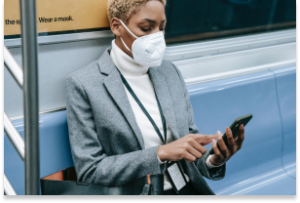
We use our smartphones for everything under the sun, from work-related communication to online shopping, banking transactions, and social media. For this reason, our phones store a lot of personal data, including contacts, account details, and bank account logins.
High online usage also makes your devices vulnerable to viruses, a type of malware that replicate themselves and spread throughout the entire system. They can affect your phone’s performance or, worse, compromise your sensitive information so that hackers can benefit monetarily.
In this article, we will give you a rundown of viruses that can infect your phone and how you can identify and eliminate them. We will also provide some tips for protecting your phone from viruses in the first place.
iPhones and Android devices run on different operating systems, hence differences in how they resist viruses and how these affect each system.
While iOS hacks can still happen, Apple’s operating system is reputed to be highly resistant from viruses because of its design. By restricting interactions between apps, Apple’s operating system limits the movement of a virus across the device. However, if you jailbreak your iPhone or iPad to unlock other capabilities or install third-party apps, then the security restrictions set by Apple’s OS won’t work. This exposes your iPhone and you to vulnerabilities that cybercriminals can exploit.
Android phones, while also designed with cybersecurity in mind, rely on open-source code, making them an easier target for hackers. Additionally, giving users the capability to install third-party apps from alternative app stores such as the Amazon or Samsung Galaxy app stores makes Android devices open to viruses.
Cybercriminals today are sophisticated and can launch a variety of cyberattacks on your smartphone. Some viruses that can infect your phone include:
Ultimately, contracting a virus on your phone or computer comes down to your browsing and downloading habits. These are the most common ways it could happen:
Now that you know how your phone could be infected by a virus, look out for these seven signs that occur when malicious software is present:
Most pop-up ads don’t carry viruses but are only used as marketing tools. However, if you find yourself closing pop-up ads more often than usual, it might indicate a virus on your phone. These ads might be coming from apps in your library that you didn’t install. In this case, uninstall them immediately as they tend to carry malware that’s activated when the app is opened or used.
When you accidentally download apps that contain malware, your device has to work harder to continue functioning. Since your phone isn’t built to support malware, there is a good chance it will overheat.
If your contacts receive unsolicited scam emails or messages on social media from your account, especially those containing suspicious links, a virus may have accessed your contact list. It’s best to let all the recipients know that your phone has been hacked so that they don’t download any malware themselves or forward those links to anybody else.
An unusually slow-performing device is a hint of suspicious activity on your phone. The device may be slowing down because it is working harder to support the downloaded virus. Alternatively, unfamiliar apps might be taking up storage space and running background tasks, causing your phone to run slower.
Are you finding credit card transactions in your banking statements that you don’t recognize? It could be an unfamiliar app or malware making purchases through your account without your knowledge.
A sudden rise in your data usage or phone bill can be suspicious. A virus might be running background processes or using your internet connection to transfer data out of your device for malicious purposes.
An unusually quick battery drain may also cause concern. Your phone will be trying to meet the energy requirements of the virus, so this problem is likely to persist for as long as the virus is on the device.
You may have an inkling that a virus resides in your phone, but the only way to be sure is to check. An easy way to do this is by downloading a trustworthy antivirus app that will prevent suspicious apps from attaching themselves to your phone and secures any public connections you might be using.
Another way to check your phone is to follow these step-by-step processes, depending on the type of phone you use:
Once you have determined that a virus is present on your iPhone or Android device, there are several things you can do.
Caring for your phone is a vital practice to protect your information. Follow these tips to stay safe online and help reduce the risk of your phone getting a virus.
You have come to heavily rely on your smartphones for many online activities and storage of much of your personal data, including contacts, account details, and bank account logins. This puts your devices at high risk of being infected by viruses that impact not just your phone’s performance but also of being compromised by cybercriminals.
To help you protect your device and personal information, the award-winning McAfee Mobile Security solution regularly scans for threats transmitted through suspicious links in text messages, emails or downloads, and blocks them in real time. McAfee Mobile Security is a reputable security application that filters risky emails and phishing attempts so your inbox stays secure, while providing a secure virtual private network. It is also capable of spotting deepfake videos so you can stay ahead of misinformation. With McAfee, you can rest easy knowing your mobile phone is protected from the latest cyberthreats.
The post 7 Signs Your Phone Has a Virus and What You Can Do appeared first on McAfee Blog.
Enhanced version of bellingcat's Telegram Phone Checker!
A Python script to check Telegram accounts using phone numbers or username.
git clone https://github.com/unnohwn/telegram-checker.git
cd telegram-checker
pip install -r requirements.txt
Contents of requirements.txt:
telethon
rich
click
python-dotenv
Or install packages individually:
pip install telethon rich click python-dotenv
First time running the script, you'll need: - Telegram API credentials (get from https://my.telegram.org/apps) - Your Telegram phone number including countrycode + - Verification code (sent to your Telegram)
Run the script:
python telegram_checker.py
Choose from options: 1. Check phone numbers from input 2. Check phone numbers from file 3. Check usernames from input 4. Check usernames from file 5. Clear saved credentials 6. Exit
Results are saved in: - results/ - JSON files with detailed information - profile_photos/ - Downloaded profile pictures
This tool is for educational purposes only. Please respect Telegram's terms of service and user privacy.
MIT License

Data Privacy Week is here, and there’s no better time to shine a spotlight on one of the biggest players in the personal information economy: data brokers. These entities collect, buy, and sell hundreds—sometimes thousands—of data points on individuals like you. But how do they manage to gather so much information, and for what purpose? From your browsing habits and purchase history to your location data and even more intimate details, these digital middlemen piece together surprisingly comprehensive profiles. The real question is: where are they getting it all, and why is your personal data so valuable to them? Let’s unravel the mystery behind the data broker industry.
Data brokers aggregate user info from various sources on the internet. They collect, collate, package, and sometimes even analyze this data to create a holistic and coherent version of you online. This data then gets put up for sale to nearly anyone who’ll buy it. That can include marketers, private investigators, tech companies, and sometimes law enforcement as well. They’ll also sell to spammers and scammers. (Those bad actors need to get your contact info from somewhere — data brokers are one way to get that and more.)
And that list of potential buyers goes on, which includes but isn’t limited to:
These companies and social media platforms use your data to better understand target demographics and the content with which they interact. While the practice isn’t unethical in and of itself (personalizing user experiences and creating more convenient UIs are usually cited as the primary reasons for it), it does make your data vulnerable to malicious attacks targeted toward big-tech servers.
Most of your online activities are related. Devices like your phone, laptop, tablets, and even fitness watches are linked to each other. Moreover, you might use one email ID for various accounts and subscriptions. This online interconnectedness makes it easier for data brokers to create a cohesive user profile.
Mobile phone apps are the most common way for data brokerage firms to collect your data. You might have countless apps for various purposes, such as financial transactions, health and fitness, or social media.
A number of these apps usually fall under the umbrella of the same or subsidiary family of apps, all of which work toward collecting and supplying data to big tech platforms. Programs like Google’s AdSense make it easier for developers to monetize their apps in exchange for the user information they collect.
Data brokers also collect data points like your home address, full name, phone number, and date of birth. They have automated scraping tools to quickly collect relevant information from public records (think sales of real estate, marriages, divorces, voter registration, and so on).
Lastly, data brokers can gather data from other third parties that track your cookies or even place trackers or cookies on your browsers. Cookies are small data files that track your online activities when visiting different websites. They track your IP address and browsing history, which third parties can exploit. Cookies are also the reason you see personalized ads and products.
Data brokers collate your private information into one package and sell it to “people search” websites. As mentioned above, practically anyone can access these websites and purchase extensive consumer data, for groups of people and individuals alike.
Next, marketing and sales firms are some of data brokers’ biggest clients. These companies purchase massive data sets from data brokers to research your data profile. They have advanced algorithms to segregate users into various consumer groups and target you specifically. Their predictive algorithms can suggest personalized ads and products to generate higher lead generation and conversation percentages for their clients.
We tend to accept the terms and conditions that various apps ask us to accept without thinking twice or reading the fine print. You probably cannot proceed without letting the app track certain data or giving your personal information. To a certain extent, we trade some of our privacy for convenience. This becomes public information, and apps and data brokers collect, track, and use our data however they please while still complying with the law.
There is no comprehensive privacy law in the U.S. on a federal level. This allows data brokers to collect personal information and condense it into marketing insights. While not all methods of gathering private data are legal, it is difficult to track the activities of data brokers online (especially on the dark web). As technology advances, there are also easier ways to harvest and exploit data.
As of March 2024, 15 states in the U.S. have data privacy laws in place. That includes California, Virginia, Connecticut, Colorado, Utah, Iowa, Indiana, Tennessee, Oregon, Montana, Texas, Delaware, Florida, New Jersey, and New Hampshire.[i] The laws vary by state, yet generally, they grant rights to individuals around the collection, use, and disclosure of their personal data by businesses.
However, these laws make exceptions for certain types of data and certain types of collectors. In short, these laws aren’t absolute.
Some data brokers let you remove your information from their websites. There are also extensive guides available online that list the method by which you can opt-out of some of the biggest data brokering firms. For example, a guide by Griffin Boyce, the systems administrator at Harvard University’s Berkman Klein Center for Internet and Society, provides detailed information on how to opt-out of a long list of data broker companies.
Yet the list of data brokers is long. Cleaning up your personal data online can quickly eat up your time, as it requires you to reach out to multiple data brokers and opt-out.
Rather than removing yourself one by one from the host of data broker sites out there, you have a solid option: our Personal Data Cleanup.
Personal Data Cleanup scans data broker sites and shows you which ones are selling your personal info. It also provides guidance on how you can remove your data from those sites. And if you want to save time on manually removing that info, you have options. Our McAfee+ Advanced and Ultimate plans come with full-service Personal Data Cleanup, which sends requests to remove your data automatically.
If the thought of your personal info getting bought and sold in such a public way bothers you, our Personal Data Cleanup can put you back in charge of it.
[i] https://pro.bloomberglaw.com/insights/privacy/state-privacy-legislation-tracker/
The post How Data Brokers Sell Your Identity appeared first on McAfee Blog.

If you’re the parent of a tween or teen, chances are they’re not the only ones going back to school. Their smartphones are going back too.
Our global research showed just how many tweens and teens use a smartphone. Plenty. Depending on the age band, that figure ranges anywhere from 76% to 93%, with some noteworthy variations between countries.
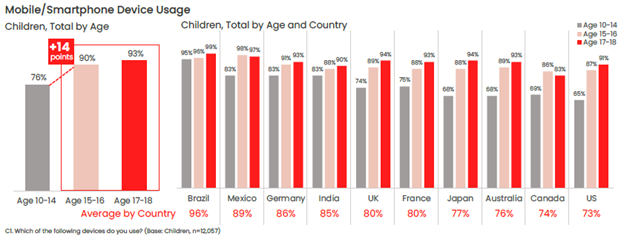
One of the top reasons parents give their child a phone is to stay in touch, so it likely follows that those phones will likely make their way into the classroom. Whether or not that’s the case for your child, back-to-school time is still a great time to help your child stay safer on their phone—and keep their phones safer too in the event of loss or theft.
Comprehensive online protection software can protect your phone in the same way that it protects your laptops and computers. Unfortunately, while many people use it on their laptops and computers, far fewer people use it on their phones—only about 42% of tweens and teens worldwide use it on their smartphones according to our most recent research.
Installing it can protect their privacy, keep them safe from attacks on public Wi-Fi, and automatically block unsafe websites and links, just to name a few things it can do. You can find our smartphone apps in both Google Play and the Apple App Store.
Updates do all kinds of great things for gaming, streaming, and chatting apps, such as adding more features and functionality over time. Updates do something else—they make those apps more secure. Hackers will hammer away at apps to find or create vulnerabilities, which can steal personal info or compromise the device itself. Updates will often include security improvements, in addition to performance improvements.
iPhones update apps automatically by default, yet you can learn how to turn them back on here if they’ve been set to manual updates. For Android phones, this article can help you set apps to auto-update if they aren’t set that way already.
Much the same goes for the operating system on smartphones too. Updates can bring more features and more security. iOS users can learn how to update their phones automatically in this article. Likewise, Android users can refer to this article about automatic updates for their phones.
Another finding from our latest global research is just how few people use a lock screen on their phones. Only 56% of parents said that they protect their smartphone with a password or passcode, and only 42% said they do the same for their child’s smartphone—a further 14% drop between parents and kids.
The issue here is clear. If an unlocked phone gets lost or stolen, all the information on it is an open book to a potential hacker, scammer, or thief. Enabling a lock screen if you haven’t already. It’s a simple feature found in both iOS and Android devices.
Preventing the actual theft of your phone is important too, as some hacks happen simply because a phone falls into the wrong hands. This is a good case for password or PIN protecting your phone, as well as turning on device tracking so that you can locate your phone or even wipe it remotely if you need to. Apple provides iOS users with a step-by-step guide for remotely wiping devices, and Google offers up a guide for Android users as well.
Strong, unique passwords offer another primary line of defense. Yet with all the accounts we have floating around, juggling dozens of strong and unique passwords can feel like a task—thus the temptation to use (and re-use) simpler passwords. Hackers love this because one password can be the key to several accounts. Instead, try a password manager that can create those passwords for you and safely store them as well.
Google Play and Apple’s App Store have measures in place to review and vet apps to help ensure that they are safe and secure. Third-party sites may not have that process in place. In fact, some third-party sites may intentionally host malicious apps as part of a broader scam. Granted, cybercriminals have found ways to work around Google and Apple’s review process, yet the chances of downloading a safe app from them are far greater than anywhere else. Furthermore, both Google and Apple are quick to remove malicious apps once discovered, making their stores that much safer.
One way that crooks can hack their way into your phone is via public Wi-Fi, such as at coffee shops, libraries, and other places on the go. These networks are public, meaning that your activities are exposed to others on the network—your banking, your password usage, all of it. One way to make a public network private is with a VPN, which can keep you and all you do protected from others on that Wi-Fi hotspot. Note that our VPN can turn on automatically for public Wi-Fi, protecting account credentials, search habits, and other activities online.
The same advice applies to these devices as well—strong online protection software, password management, VPN usage, and so on. What’s good for a smartphone is good for laptops and desktops too.
For laptops in particular, you can track these devices as well, just like a smartphone. The process differs from smartphones, yet it’s still quite straightforward. Windows and Mac users can enable the following settings—and you can click the links below for complete instructions from the source:
Putting these same protections in place on your laptops and desktops will help make your child, and your whole family, safer than before.
Note that on school-issued devices, your school district will likely have technology teams who manage them. As part of that, they typically have policies and restrictions in place to help keep them running safe and sound. If you have any questions about what kind of protections are in place on these school-issued devices, contact your school district.
While we’ve largely focused on protecting the phone itself, there’s also the importance of protecting the person who’s using it. In this case, your child—what they see, do, and experience on the internet. Device security is only part of the equation there.
Parents of tweens and teens know the concerns that come along with smartphone usage, ranging anywhere from cyberbullying, too much screen time, and simply wanting to know what their child is up to on their phone.
As you can imagine, each of these topics deserves its own treatment. The “Family Safety” section of our blog offers parents and their kids alike plenty of resources, and the list below can get you started on a few of the most pressing issues:
Without a doubt, while a child may get their first smartphone to “keep in touch,” that ownership blossoms into something far greater. And quite quickly. As they dive into the world of apps, social media, messaging, and gaming, take an interest, take it as an opportunity to spend time talking about their day and what it was like online.
By asking if they grabbed any cool pictures, what their favorite games are, and how their friends are when your child is texting them, questions like these can open a look into a world that would otherwise remain closed. This way, talking about the phone and what they’re doing on it becomes part of normal, everyday conversation. This can reap benefits down the road when your child encounters the inevitable bumps along the way, whether they’re dealing with a technical issue or something as difficult as cyberbullying or harassment. Talking about their life online on a regular basis may make them more apt to come forward when there’s a problem than they otherwise might.
In all, think of the smartphone as a fast pass into adulthood, thanks to how it puts the entirety of the internet right in your child’s hand. Protecting the device and the kid who’s using it will help ensure they get the absolute best out of all that potential.
The post Getting Your Kids Ready for School—And Their Smartphones Too appeared first on McAfee Blog.

Smartphone hacking is the unauthorized access to and control over a mobile device or its communications. This goes beyond a simple malware infection; it’s a targeted breach aimed at stealing your personal data, spying on your activities, or using your device for malicious purposes. Unlike general viruses that may just slow down your device, a hack can lead to severe real-world consequences. This article aims to increase your awareness about hacking methods, how to prevent it or determine if your phone has been infiltrated, and how to protect your phone moving forward.
Your smartphone is a goldmine of personal information, making it a high-value target for cybercriminals whose motivations are typically centered on financial gain and identity theft. Hackers seek banking credentials, credit card numbers, and access to payment apps for direct financial theft. Meanwhile, stealing your personal information—like emails, contacts, and passwords—allows them to commit identity fraud or sell on dark-web markets.
Beyond money, attackers may use your phone for surveillance, secretly activating your camera or microphone to spy on you. In other cases, they may hijack your device’s resources to include it in a botnet for larger attacks or hold your files hostage with ransomware. Understanding these threats is the first step in knowing how to protect yourself from them, so it’s vital to learn the methods hackers use to get into your phone.
While both iOS and Android are secure, their core philosophies create different opportunities for hackers. Android’s open-source nature allows for greater customization, including the ability to “sideload” third-party apps from outside the official Google Play Store. Unvetted apps with malicious code are a primary vector for malware.
In contrast, Apple’s iOS’s closed ecosystem makes it much harder to install unauthorized software. For this reason, many attacks targeting iPhones rely on social engineering, sophisticated zero-day exploits that target unknown vulnerabilities, or jailbroken devices, which strips away Apple’s built-in protections.
To protect your device, tailor your defense to its ecosystem. The best practice for Android users is to stick to the Google Play Store and ensure Google Play Protect is active, as it continuously scans your apps for harmful behavior. iPhone users concerned about targeted attacks should activate Lockdown Mode, an extreme feature that limits functionality to reduce the potential attack surface. Regardless of your platform, keeping your operating system updated is the single most important step you can take to stay secure.
Wondering how your phone gets compromised? Hackers use several common pathways.
A hacker might install spyware after you jailbreak or root your smartphone to bypass the security of their respective stores. Jailbreaking or rooting gives smartphone users more control over their devices, such as removing pre-installed apps and installing third-party apps from unvetted sources. However, this action removes barriers that keep viruses and malware from entering the smartphone’s system and spreading to apps, files, devices and other networks. And because Apple and Google don’t review the apps in those sources, this allows the hacker to post a bad app with relative ease.
Apple has a strict review policy before apps are approved for posting in the App Store. Meanwhile, Google started applying AI-powered threat detection, stronger privacy policies, supercharged developer tools, industry-wide alliances, and other methods in its app reviews. Bad actors, however, could still sneak malware into the stores by uploading infected app versions during updates. Other times, they’ll embed malicious code that triggers only in certain countries or encrypt malicious code into the app they submit, making it difficult for reviewers to sniff out.
Cybercriminals have several sophisticated methods to hack smartphones remotely. One common technique is phishing, where you might receive a text or email with a malicious link that, when clicked, installs spyware on your device. Another remote hacking vector is through unsecured public Wi-Fi networks, where hackers can intercept your data. Spyware can also be delivered via SMS payloads that require no user interaction.
Smishing (SMS phishing) is a common and effective way for hackers to attack your phone, where they send an urgent text with a malicious link, like a fake delivery notification or a bank alert, to trick you into clicking without thinking. Once you click, the link can lead to a fake website designed to steal your login credentials or directly download malware onto your device. Attackers also use MMS messages to send malicious files, like images or videos, which in some rare “zero-click” exploits, can infect your phone without you even opening the message.
To protect yourself, treat all unexpected links in text messages with suspicion. Never click on a link from an unknown sender. A key preventive step is to go into your messaging app’s settings and disable the automatic download of MMS files. This prevents malicious media from loading onto your device automatically. Always verify urgent requests by contacting the company or person directly through a trusted channel, not by using the contact information provided in the suspicious text.
In this method, hackers use techniques like drive-by downloads, which silently installs malware onto your device the moment a page loads—no click required. Malvertising is where malicious code is hidden in online ads that, if served on a site you visit, can trigger a spyware or ransomware download. These attacks are most effective against devices with outdated web browsers, as they target known security holes that have since been patched. Fake “update required” pop-ups are designed to scare you into installing malicious software disguised as a critical browser update. To protect yourself, always keep your mobile browser and operating system fully updated. Use your browser’s built-in safe-browsing features, and be cautious about granting permissions or clicking links on unfamiliar websites.
These two sophisticated attacks can give a hacker complete control over your phone number. In a SIM-swap attack, a criminal tricks your mobile carrier into transferring your phone number to a SIM card they control. In phone cloning, they copy the identifying information from your phone to another, making a functional duplicate. In either case, the attacker can then intercept your calls, texts, and two-factor authentication codes.
Proactive defense includes setting up a unique PIN or password on your account for an extra layer of security. Switch to an eSIM if possible, as eSIMs are not as easily swapped as physical cards. If you suspect an attack, immediately report the issue to your carrier and check your financial and email accounts for unauthorized activity. You can also use the dial codes, like *#62#, to see if your calls are being forwarded to an unknown number.
Malicious apps and spyware can secretly access your camera and microphone, potentially livestreaming audio and video to an attacker without your knowledge. Key warning signs include the camera indicator light turning on unexpectedly, significant and unexplained battery drain, or finding unfamiliar photos and videos in your gallery. To protect yourself, regularly audit the apps installed on your phone. Go into your device’s settings to review which apps have permission to access your camera and revoke access for any that don’t need it.
Network-based attacks occur over unsecured public Wi-Fi where attackers can intercept your data. Finally, unsecure cloud backups can be a weak point, as a compromised password for your Apple or Google account could give a hacker access to all the data you’ve stored. Knowing these attack vectors is the first step toward understanding how to know if your phone is hacked.
Because we spend so much time on our phones, it’s fairly easy to tell when something isn’t working right. Sometimes those issues are symptoms of an infection. Possible signs that your device has been hacked include:
If these symptoms are present, use the following tools to verify whether your device has been compromised:
The results of the scan are in: your smartphone has clearly been hacked. There is no time to lose. To start the process of blocking the hacker or removing the malware, follow these essential first steps:
Persistent problems with your smartphone after a factory reset, may indicate a sophisticated, low-level hack. If you are the victim of significant financial fraud or identity theft, or if the hack involves sensitive legal or corporate data, it is crucial to stop using your smartphone and get assistance. In these cases, continued use could tamper with evidence.
After reporting the hacking incident to your mobile carrier, and authorities, you may need a certified digital forensic analyst for deep analysis, especially in corporate or legal cases. Before you call, gather key information: the make and model of your phone, the date you first noticed issues, a list of suspicious apps or messages, and any known fraudulent activity on your accounts.
Certain dial codes, also known as Unstructured Supplementary Service Data (USSD) or Man-Machine Interface (MMI) codes, can help you check for signs of suspicious activity or hidden configurations. These codes can reveal call forwarding, SIM tracking, or conditional redirects that may indicate a compromise:
You can take simple, effective steps to protect yourself and your device from hackers. Here are some practical tips, from the basic to the more layered steps, to help you block hackers from accessing your phone.
To avoid the hassle of having a hacked phone in the first place, here are some fundamental measures you can do as part of your routine:
Beyond the foundational advice, fortifying your smartphone requires a layered defense. We suggest the following actions you can apply:
Securing your device doesn’t have to be complicated or time-consuming. In fact, many powerful protections are just a tap away. This quick checklist offers quick and simple security settings you can enable with minimal effort.
Does dialing *#21# show if I’m hacked?
This code shows if your calls and messages are being forwarded, which can be a sign of a hack, but it doesn’t detect other types of malware or spyware.
Can iPhones get viruses?
While less common due to Apple’s strong security structure, iPhones can still be compromised, especially through malicious apps from outside the App Store or sophisticated phishing attacks.
Will a factory reset remove spyware?
In most cases, yes. A factory reset erases all data and apps on your device, including most forms of malware and spyware, returning it to its original state.
Can my phone be hacked while powered off?
A phone that is truly powered off cannot be hacked remotely. When the device is off, its wireless radios (cellular, Wi-Fi, Bluetooth) are inactive, and the operating system is not running, cutting off any connection for an attacker to exploit. In Airplane Mode, only the radios are disabled, but leaves the OS running.
The myth of a phone being hacked while off often stems from two things: advanced, targeted attacks that fake a shutdown to compromise firmware, or physical attacks like a “cold boot” where a forensics expert with physical access can extract data from the RAM shortly after shutdown. To mitigate these extremely rare risks, always ensure your phone is fully encrypted, a default setting on modern iPhones and Androids, to make data unreadable even if accessed physically.
For everyday security, shutting off your phone is a good first step to sever any potential malicious connection.
Does my iPhone need antivirus?
If your iPhone is not jailbroken, you don’t need antivirus. But your phone should still get extra protection to deal with other cyberthreats such as scammy text messages, phishing and AI-driven attempts. Comprehensive online protection software like McAfee keeps you and your phone safer. It can:
Those are only some of the many McAfee capabilities that protect you and your phone.
Recognizing the signs your phone is hacked is the critical first step, but swift and correct action is what truly protects you.
You can usually determine your smartphone has been hacked by observing any unusual behavior patterns, such as unexplained battery drain, data usage spikes, a blitz of ad pop-ups, unexplained charges on your banking accounts, and even mysterious calls, texts, or apps. Another way to confirm a breach is by running built-in diagnostics such as security scans and security keys. If any of the odd behaviors listed above sound familiar, don’t wait. Take immediate action and implement a layered defense.
In the first place, you can significantly reduce your risk of being hacked through regular software updates, careful app management, and smart browsing habits. Another important component is installing a complete privacy, identity and device solution like McAfee that provides comprehensive protection.
Don’t wait until you suspect a breach; adopt these protective strategies today to keep your digital life private and secure.
The post How To Tell If Your Smartphone Has Been Hacked appeared first on McAfee Blog.