
New online threats emerge every day, putting our personal information, money and devices at risk. In its 2024 Internet Crime Report, the Federal Bureau of Investigation reports that 859,532 complaints of suspected internet crime—including ransomware, viruses and malware, data breaches, denials of service, and other forms of cyberattack—resulted in losses of over $16 billion—a 33% increase from 2023.
That’s why it is essential to stay ahead of these threats. One way to combat these is by conducting virus scans using proven software tools that constantly monitor and check your devices while safeguarding your sensitive information. In this article, we’ll go through everything you need to know to run a scan effectively to keep your computers, phones and tablets in tip-top shape.
Whether you think you might have a virus on your computer or devices or just want to keep them running smoothly, it’s easy to do a virus scan.
Each antivirus program works a little differently, but in general the software will look for known malware with specific characteristics, as well as their variants that have a similar code base. Some antivirus software even checks for suspicious behavior. If the software comes across a dangerous program or piece of code, the antivirus software removes it. In some cases, a dangerous program can be replaced with a clean one from the manufacturer.
Before doing a virus scan, it is useful to know the telltale signs of viral presence in your device. Is your device acting sluggish or having a hard time booting up? Have you noticed missing files or a lack of storage space? Have you noticed emails or messages sent from your account that you did not write? Perhaps you’ve noticed changes to your browser homepage or settings? Maybe you’re seeing unexpected pop-up windows, or experiencing crashes and other program errors. These are just some signs that your device may have a virus, but don’t get too worried yet because many of these issues can be resolved with a virus scan.
Free virus scanner tools, both in web-based and downloadable formats, offer a convenient way to perform a one-time check for malware. They are most useful when you need a second opinion or are asking yourself, “do I have a virus?” after noticing something suspect.
However, it’s critical to be cautious. For one, cybercriminals often create fake “free” virus checker tools that are actually malware in disguise. If you opt for free scanning tools, it is best to lean on highly reputable cybersecurity brands. On your app store or browser, navigate to a proven online scanning tool with good reviews or a website whose URL starts with “https” to confirm you are in a secure location.
Secondly, free tools are frequently quite basic and perform only the minimum required service. If you choose to go this path, look for free trial versions that offer access to the full suite of premium features, including real-time protection, a firewall, and a VPN. This will give you a glimpse of a solution’s comprehensive, multi-layered security capability before you commit to a subscription.
If safeguarding all your computers and mobile devices individually sounds overwhelming, you can opt for comprehensive security products that protect computers, smartphones and tablets from a central, cloud-based hub, making virus prevention a breeze. Many of these modern antivirus solutions are powered by both local and cloud-based technologies to reduce the strain on your computer’s resources.
This guide will walk you through the simple steps to safely scan your computer using reliable online tools, helping you detect potential threats, and protect your personal data.
When selecting the right antivirus software, look beyond a basic virus scan and consider these key features:
The process of checking for viruses depends on the device type and its operating system. Generally, however, the virus scanner will display a “Scan” button to start the process of checking your system’s files and apps.
Here are more specific tips to help you scan your computers, phones and tablets:
If you use Windows 11, go into “Settings” and drill down to the “Privacy & Security > Windows Security > Virus & Threat Protection” tab, which will indicate if there are actions needed. This hands-off function is Microsoft’s own basic antivirus solution called Windows Defender. Built directly into the operating system and enabled by default, this solution provides a baseline of protection at no extra cost for casual Windows users. However, Microsoft is the first to admit that it lags behind specialized paid products in detecting the very latest zero-day threats.
Mac computers don’t have a built-in antivirus program, so you will have to download security software to do a virus scan. As mentioned, free antivirus applications are available online, but we recommend investing in trusted software that is proven to protect you from cyberthreats.
If you decide to invest in more robust antivirus software, running a scan is usually straightforward and intuitive. For more detailed instructions, we suggest searching the software’s help menu or going online and following their step-by-step instructions.
Smartphones and tablets are powerful devices that you likely use for nearly every online operation in your daily life from banking, emailing, messaging, connecting, and storing personal information. This opens your mobile device to getting infected through malicious apps, especially those downloaded from unofficial stores, phishing links sent via text or email, or by connecting to compromised wi-fi networks.
Regular virus scans with a mobile security software are crucial for protecting your devices. Be aware, however, that Android and IOS operating systems merit distinct solutions.
Antivirus products for Android devices abound due to this system’s open-source foundation. However, due to Apple’s strong security model, which includes app sandboxing, traditional viruses are rare on iPhones and iPads. However, these devices are not immune to all threats. You can still fall victim to phishing scams, insecure Wi-Fi networks, and malicious configuration profiles. Signs of a compromise can include unusual calendar events, frequent browser redirects, or unexpected pop-ups.
Apple devices, however, closed platform doesn’t easily accommodate third-party applications, especially unvetted ones. You will most likely find robust and verified antivirus scanning tools on Apple’s official app store.
Before you open any downloaded file or email attachment, it’s wise to check it for threats. To perform a targeted virus scan on a single file, simply right-click the file in Windows Explorer or macOS Finder and select the “Scan” option from the context menu to run the integrated virus checker on a suspicious item.
For an added layer of security, especially involving files from unknown sources, you can use a web-based file-checking service that scans for malware. These websites let you upload a file, which is then analyzed by multiple antivirus engines. Many security-conscious email clients also automatically scan incoming attachments, but a manual scan provides crucial, final-line defense before execution.
Once the scan is complete, the tool will display a report of any threats it found, including the name of the malware and the location of the infected file. If your antivirus software alerts you to a threat, don’t panic—it means the program is doing its job.
The first and most critical step is to follow the software’s instructions. It might direct you to quarantine the malicious file to isolate the file in a secure vault where it can no longer cause harm. You can then review the details of the threat provided by your virus scanner and choose to delete the file permanently, which is usually the safest option.
After the threat is handled, ensure your antivirus software and operating system are fully updated. Finally, run a new, full system virus scan to confirm that all traces of the infection have been eliminated. Regularly backing up your important data to an external drive or cloud service can also be a lifesaver in the event of a serious infection.
The most effective way to maintain your device’s security is to automate your defenses. A quality antivirus suite allows you to easily schedule a regular virus scan so you’re always protected without having to do it manually. A daily quick scan is a great habit for any user; it’s fast and checks the most vulnerable parts of your system. Most antivirus products regularly scan your computer or device in the background, so a manual scan is only needed if you notice something dubious, like crashes or excessive pop-ups. You can also set regular scans on your schedule, but a weekly full scan is ideal.
These days, it is essential to stay ahead of the wide variety of continuously evolving cyberthreats. Your first line of defense against these threats is to regularly conduct a virus scan. You can choose among the many free yet limited-time products or comprehensive, cloud-based solutions.
While many free versions legitimately perform their intended function, it’s critical to be cautious as these are more often baseline solutions while some are malware in disguise. They also lack the continuous, real-time protection necessary to block threats proactively.
A better option is to invest in verified, trustworthy, and all-in-one antivirus products like McAfee+ that, aside from its accurate virus scanning tool, also offers a firewall, a virtual private network, and identity protection. For complete peace of mind, upgrading to a paid solution like McAfee Total Protection is essential for proactively safeguarding your devices and data in real-time, 24/7.
The post How to Scan for Viruses and Confirm Your Device Is Safe appeared first on McAfee Blog.

If you’re the parent of a tween or teen, chances are they’re not the only ones going back to school. Their smartphones are going back too.
Our global research showed just how many tweens and teens use a smartphone. Plenty. Depending on the age band, that figure ranges anywhere from 76% to 93%, with some noteworthy variations between countries.
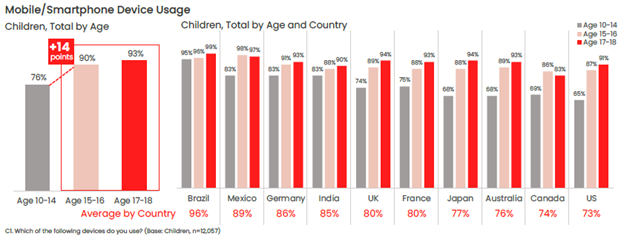
One of the top reasons parents give their child a phone is to stay in touch, so it likely follows that those phones will likely make their way into the classroom. Whether or not that’s the case for your child, back-to-school time is still a great time to help your child stay safer on their phone—and keep their phones safer too in the event of loss or theft.
Comprehensive online protection software can protect your phone in the same way that it protects your laptops and computers. Unfortunately, while many people use it on their laptops and computers, far fewer people use it on their phones—only about 42% of tweens and teens worldwide use it on their smartphones according to our most recent research.
Installing it can protect their privacy, keep them safe from attacks on public Wi-Fi, and automatically block unsafe websites and links, just to name a few things it can do. You can find our smartphone apps in both Google Play and the Apple App Store.
Updates do all kinds of great things for gaming, streaming, and chatting apps, such as adding more features and functionality over time. Updates do something else—they make those apps more secure. Hackers will hammer away at apps to find or create vulnerabilities, which can steal personal info or compromise the device itself. Updates will often include security improvements, in addition to performance improvements.
iPhones update apps automatically by default, yet you can learn how to turn them back on here if they’ve been set to manual updates. For Android phones, this article can help you set apps to auto-update if they aren’t set that way already.
Much the same goes for the operating system on smartphones too. Updates can bring more features and more security. iOS users can learn how to update their phones automatically in this article. Likewise, Android users can refer to this article about automatic updates for their phones.
Another finding from our latest global research is just how few people use a lock screen on their phones. Only 56% of parents said that they protect their smartphone with a password or passcode, and only 42% said they do the same for their child’s smartphone—a further 14% drop between parents and kids.
The issue here is clear. If an unlocked phone gets lost or stolen, all the information on it is an open book to a potential hacker, scammer, or thief. Enabling a lock screen if you haven’t already. It’s a simple feature found in both iOS and Android devices.
Preventing the actual theft of your phone is important too, as some hacks happen simply because a phone falls into the wrong hands. This is a good case for password or PIN protecting your phone, as well as turning on device tracking so that you can locate your phone or even wipe it remotely if you need to. Apple provides iOS users with a step-by-step guide for remotely wiping devices, and Google offers up a guide for Android users as well.
Strong, unique passwords offer another primary line of defense. Yet with all the accounts we have floating around, juggling dozens of strong and unique passwords can feel like a task—thus the temptation to use (and re-use) simpler passwords. Hackers love this because one password can be the key to several accounts. Instead, try a password manager that can create those passwords for you and safely store them as well.
Google Play and Apple’s App Store have measures in place to review and vet apps to help ensure that they are safe and secure. Third-party sites may not have that process in place. In fact, some third-party sites may intentionally host malicious apps as part of a broader scam. Granted, cybercriminals have found ways to work around Google and Apple’s review process, yet the chances of downloading a safe app from them are far greater than anywhere else. Furthermore, both Google and Apple are quick to remove malicious apps once discovered, making their stores that much safer.
One way that crooks can hack their way into your phone is via public Wi-Fi, such as at coffee shops, libraries, and other places on the go. These networks are public, meaning that your activities are exposed to others on the network—your banking, your password usage, all of it. One way to make a public network private is with a VPN, which can keep you and all you do protected from others on that Wi-Fi hotspot. Note that our VPN can turn on automatically for public Wi-Fi, protecting account credentials, search habits, and other activities online.
The same advice applies to these devices as well—strong online protection software, password management, VPN usage, and so on. What’s good for a smartphone is good for laptops and desktops too.
For laptops in particular, you can track these devices as well, just like a smartphone. The process differs from smartphones, yet it’s still quite straightforward. Windows and Mac users can enable the following settings—and you can click the links below for complete instructions from the source:
Putting these same protections in place on your laptops and desktops will help make your child, and your whole family, safer than before.
Note that on school-issued devices, your school district will likely have technology teams who manage them. As part of that, they typically have policies and restrictions in place to help keep them running safe and sound. If you have any questions about what kind of protections are in place on these school-issued devices, contact your school district.
While we’ve largely focused on protecting the phone itself, there’s also the importance of protecting the person who’s using it. In this case, your child—what they see, do, and experience on the internet. Device security is only part of the equation there.
Parents of tweens and teens know the concerns that come along with smartphone usage, ranging anywhere from cyberbullying, too much screen time, and simply wanting to know what their child is up to on their phone.
As you can imagine, each of these topics deserves its own treatment. The “Family Safety” section of our blog offers parents and their kids alike plenty of resources, and the list below can get you started on a few of the most pressing issues:
Without a doubt, while a child may get their first smartphone to “keep in touch,” that ownership blossoms into something far greater. And quite quickly. As they dive into the world of apps, social media, messaging, and gaming, take an interest, take it as an opportunity to spend time talking about their day and what it was like online.
By asking if they grabbed any cool pictures, what their favorite games are, and how their friends are when your child is texting them, questions like these can open a look into a world that would otherwise remain closed. This way, talking about the phone and what they’re doing on it becomes part of normal, everyday conversation. This can reap benefits down the road when your child encounters the inevitable bumps along the way, whether they’re dealing with a technical issue or something as difficult as cyberbullying or harassment. Talking about their life online on a regular basis may make them more apt to come forward when there’s a problem than they otherwise might.
In all, think of the smartphone as a fast pass into adulthood, thanks to how it puts the entirety of the internet right in your child’s hand. Protecting the device and the kid who’s using it will help ensure they get the absolute best out of all that potential.
The post Getting Your Kids Ready for School—And Their Smartphones Too appeared first on McAfee Blog.

Smartphone hacking is the unauthorized access to and control over a mobile device or its communications. This goes beyond a simple malware infection; it’s a targeted breach aimed at stealing your personal data, spying on your activities, or using your device for malicious purposes.
Unlike general viruses that may just slow down your device, a hack can lead to severe real-world consequences. This article aims to increase your awareness about hacking methods, how to prevent it or determine if your phone has been infiltrated, and how to protect your phone moving forward.
Your smartphone is a goldmine of personal information, making it a high-value target for cybercriminals whose motivations are typically centered on financial gain and identity theft. Hackers seek banking credentials, credit card numbers, and access to payment apps for direct financial theft. Meanwhile, stealing your personal information—like emails, contacts, and passwords—allows them to commit identity fraud or sell on dark-web markets.
Beyond money, attackers may use your phone for surveillance, secretly activating your camera or microphone to spy on you. In other cases, they may hijack your device’s resources to include it in a botnet for larger attacks or hold your files hostage with ransomware. Understanding these threats is the first step in knowing how to protect yourself from them, so it’s vital to learn the methods hackers use to get into your phone.
While both iOS and Android are secure, their core philosophies create different opportunities for hackers. Android’s open-source nature allows for greater customization, including the ability to “sideload” third-party apps from outside the official Google Play Store. Unvetted apps with malicious code are a primary vector for malware.
In contrast, Apple’s iOS’s closed ecosystem makes it much harder to install unauthorized software. For this reason, many attacks targeting iPhones rely on social engineering, sophisticated zero-day exploits that target unknown vulnerabilities, or jailbroken devices, which strips away Apple’s built-in protections.
To protect your device, tailor your defense to its ecosystem. The best practice for Android users is to stick to the Google Play Store and ensure Google Play Protect is active, as it continuously scans your apps for harmful behavior. iPhone users concerned about targeted attacks should activate Lockdown Mode, an extreme feature that limits functionality to reduce the potential attack surface. Regardless of your platform, keeping your operating system updated is the single most important step you can take to stay secure.
Wondering how your phone gets compromised? Hackers use several common pathways.
A hacker might install spyware after you jailbreak or root your smartphone to bypass the security of their respective stores. Jailbreaking or rooting gives smartphone users more control over their devices, such as removing pre-installed apps and installing third-party apps from unvetted sources. However, this action removes barriers that keep viruses and malware from entering the smartphone’s system and spreading to apps, files, devices and other networks. And because Apple and Google don’t review the apps in those sources, this allows the hacker to post a bad app with relative ease.
Apple has a strict review policy before apps are approved for posting in the App Store. Meanwhile, Google started applying AI-powered threat detection, stronger privacy policies, supercharged developer tools, industry-wide alliances, and other methods in its app reviews. Bad actors, however, could still sneak malware into the stores by uploading infected app versions during updates. Other times, they’ll embed malicious code that triggers only in certain countries or encrypt malicious code into the app they submit, making it difficult for reviewers to sniff out.
Cybercriminals have several sophisticated methods to hack smartphones remotely. One common technique is phishing, where you might receive a text or email with a malicious link that, when clicked, installs spyware on your device. Another remote hacking vector is through unsecured public Wi-Fi networks, where hackers can intercept your data. Spyware can also be delivered via SMS payloads that require no user interaction.
Smishing (SMS phishing) is a common and effective way for hackers to attack your phone, where they send an urgent text with a malicious link, like a fake delivery notification or a bank alert, to trick you into clicking without thinking. Once you click, the link can lead to a fake website designed to steal your login credentials or directly download malware onto your device. Attackers also use MMS messages to send malicious files, like images or videos, which in some rare “zero-click” exploits, can infect your phone without you even opening the message.
To protect yourself, treat all unexpected links in text messages with suspicion. Never click on a link from an unknown sender. A key preventive step is to go into your messaging app’s settings and disable the automatic download of MMS files. This prevents malicious media from loading onto your device automatically. Always verify urgent requests by contacting the company or person directly through a trusted channel, not by using the contact information provided in the suspicious text.
In this method, hackers use techniques like drive-by downloads, which silently installs malware onto your device the moment a page loads—no click required. Malvertising is where malicious code is hidden in online ads that, if served on a site you visit, can trigger a spyware or ransomware download. These attacks are most effective against devices with outdated web browsers, as they target known security holes that have since been patched.
Fake “update required” pop-ups are designed to scare you into installing malicious software disguised as a critical browser update. To protect yourself, always keep your mobile browser and operating system fully updated. Use your browser’s built-in safe-browsing features, and be cautious about granting permissions or clicking links on unfamiliar websites.
These two sophisticated attacks can give a hacker complete control over your phone number. In a SIM-swap attack, a criminal tricks your mobile carrier into transferring your phone number to a SIM card they control. In phone cloning, they copy the identifying information from your phone to another, making a functional duplicate. In either case, the attacker can then intercept your calls, texts, and two-factor authentication codes.
Proactive defense includes setting up a unique PIN or password on your account for an extra layer of security. Switch to an eSIM if possible, as eSIMs are not as easily swapped as physical cards. If you suspect an attack, immediately report the issue to your carrier and check your financial and email accounts for unauthorized activity. You can also use the dial codes, like *#62#, to see if your calls are being forwarded to an unknown number.
Malicious apps and spyware can secretly access your camera and microphone, potentially livestreaming audio and video to an attacker without your knowledge. Key warning signs include the camera indicator light turning on unexpectedly, significant and unexplained battery drain, or finding unfamiliar photos and videos in your gallery. To protect yourself, regularly audit the apps installed on your phone. Go into your device’s settings to review which apps have permission to access your camera and revoke access for any that don’t need it.
Network-based attacks occur over unsecured public Wi-Fi where attackers can intercept your data. Finally, unsecure cloud backups can be a weak point, as a compromised password for your Apple or Google account could give a hacker access to all the data you’ve stored. Knowing these attack vectors is the first step toward understanding how to know if your phone is hacked.
Because we spend so much time on our phones, it’s fairly easy to tell when something isn’t working right. Sometimes those issues are symptoms of an infection. Possible signs that your device has been hacked include:
If these symptoms are present, use the following tools to verify whether your device has been compromised:
The results of the scan are in: your smartphone has clearly been hacked. There is no time to lose. To start the process of blocking the hacker or removing the malware, follow these essential first steps:
Persistent problems with your smartphone after a factory reset, may indicate a sophisticated, low-level hack. If you are the victim of significant financial fraud or identity theft, or if the hack involves sensitive legal or corporate data, it is crucial to stop using your smartphone and get assistance. In these cases, continued use could tamper with evidence.
After reporting the hacking incident to your mobile carrier, and authorities, you may need a certified digital forensic analyst for deep analysis, especially in corporate or legal cases. Before you call, gather key information: the make and model of your phone, the date you first noticed issues, a list of suspicious apps or messages, and any known fraudulent activity on your accounts.
Certain dial codes, also known as Unstructured Supplementary Service Data (USSD) or Man-Machine Interface (MMI) codes, can help you check for signs of suspicious activity or hidden configurations. These codes can reveal call forwarding, SIM tracking, or conditional redirects that may indicate a compromise:
You can take simple, effective steps to protect yourself and your device from hackers. Here are some practical tips, from the basic to the more layered steps, to help you block hackers from accessing your phone.
To avoid the hassle of having a hacked phone in the first place, here are some fundamental measures you can do as part of your routine:
Beyond the foundational advice, fortifying your smartphone requires a layered defense. We suggest the following actions you can apply:
Securing your device doesn’t have to be complicated or time-consuming. In fact, many powerful protections are just a tap away. This quick checklist offers quick and simple security settings you can enable with minimal effort.
Does dialing *#21# show if I’m hacked? This code shows if your calls and messages are being forwarded, which can be a sign of a hack, but it doesn’t detect other types of malware or spyware.
Can iPhones get viruses? While less common due to Apple’s strong security structure, iPhones can still be compromised, especially through malicious apps from outside the App Store or sophisticated phishing attacks.
Will a factory reset remove spyware? In most cases, yes. A factory reset erases all data and apps on your device, including most forms of malware and spyware, returning it to its original state.
Can my phone be hacked while powered off? A phone that is truly powered off cannot be hacked remotely. When the device is off, its wireless radios (cellular, Wi-Fi, Bluetooth) are inactive, and the operating system is not running, cutting off any connection for an attacker to exploit. In Airplane Mode, only the radios are disabled, but leaves the OS running.
The myth of a phone being hacked while off often stems from two things: advanced, targeted attacks that fake a shutdown to compromise firmware, or physical attacks like a “cold boot” where a forensics expert with physical access can extract data from the RAM shortly after shutdown. To mitigate these extremely rare risks, always ensure your phone is fully encrypted, a default setting on modern iPhones and Androids, to make data unreadable even if accessed physically.
For everyday security, shutting off your phone is a good first step to sever any potential malicious connection.
Does my iPhone need antivirus? If your iPhone is not jailbroken, you don’t need antivirus. But your phone should still get extra protection to deal with other cyberthreats such as scammy text messages, phishing and AI-driven attempts. Comprehensive online protection software like McAfee keeps you and your phone safer. It can:
Those are only some of the many McAfee capabilities that protect you and your phone.
Recognizing the signs your phone is hacked is the critical first step, but swift and correct action is what truly protects you.
You can usually determine your smartphone has been hacked by observing any unusual behavior patterns, such as unexplained battery drain, data usage spikes, a blitz of ad pop-ups, unexplained charges on your banking accounts, and even mysterious calls, texts, or apps. Another way to confirm a breach is by running built-in diagnostics such as security scans and security keys. If any of the odd behaviors listed above sound familiar, don’t wait. Take immediate action and implement a layered defense.
In the first place, you can significantly reduce your risk of being hacked through regular software updates, careful app management, and smart browsing habits. Another important component is installing a complete privacy, identity and device solution like McAfee that provides comprehensive protection.
Don’t wait until you suspect a breach; adopt these protective strategies today to keep your digital life private and secure.
The post How to Tell If Your Phone Has Been Hacked and What to Do appeared first on McAfee Blog.

There’s little rest for your hard-working smartphone. If you’re like many professionals today, you use it for work, play, and a mix of personal business in between. Now, what if something went wrong with that phone, like loss or theft? Worse yet, what if your smartphone got hacked?
Globally, plenty of people pull double duty with their smartphones. One survey found that 87% of companies have policies that integrate personal devices in the workplace. Therein lies the higher potential for security risks such as data breaches, malware infection, and difficulties in maintaining data privacy and compliance. You see, a smartphone loaded with both business and personal data makes it a desirable, high-value target. It only takes one dedicated hacker—and there are plenty—to infiltrate an unprotected smartphone and access the treasure trove of both your personal and company information in a single effort.
Let’s try to keep that from happening to you. This guide will walk you through exactly how to keep your digital life secure.
Smartphone hacking is when someone gains unauthorized access to your phone and the vast amount of personal data it contains. As you can imagine, this type of digital break-in can have serious real-world consequences, including financial loss from compromised banking apps, identity theft using your private information, and a complete invasion of your privacy through access to your emails, photos, and messages. This isn’t a distant threat; mobile malware is consistently on the rise, with cybercriminals developing more sophisticated methods to target unsuspecting users. The good news is that you have the power to stop them. Understanding how to protect your phone from hackers is the first step.
If you notice one or more of these signs, don’t panic. Investigate further and follow the recovery steps below. Sometimes, these issues can be caused by a legitimate but buggy app or an aging battery.
Once you’ve resolved an attack, the next step is to prevent phone hacking from happening again. Think of it as strengthening your digital front door. As both a parent and professional, I have put together a few things you can do to protect your smartphone from future hacks, so that you can keep your personal and work life safe:
Locking your phone with facial ID, a fingerprint, a pattern, or a PIN is your most basic form of protection, particularly in the event of loss or theft. (Your options will vary depending on the device, operating system, and manufacturer.) Take it a step further for even more protection. Secure the accounts on your phone with strong passwords and use two-factor authentication on the apps that offer it.
Don’t hop onto public Wi-Fi networks without protection. A virtual private network (VPN) masks your connection from hackers, allowing you to browse privately on unsecure public networks at airports, cafes, hotels, and the like. With a VPN connection, your sensitive data, documents, and activities are protected from snooping. It’s definitely a great feeling given the amount of personal and professional business we manage with our smartphones.
Both Google Play and Apple’s App Store have measures in place to help prevent potentially dangerous apps from making it into their stores. Malicious apps are often found outside of the app stores, which can run in the background and compromise your personal data such as passwords, credit card numbers, and more—practically everything that you keep on your phone. Further, when you are in the app stores, look closely at the descriptions and reviews for apps before you download them as malicious apps and counterfeits can still find their way into stores.
Backing up your phone is always a good idea for two reasons:
Both iPhones and Android phones have straightforward ways of backing up your phone regularly.
Worst case scenario—your phone is gone. Really gone. Either it’s hopelessly lost or got stolen. What now? Lock it remotely or even wipe its data entirely. While it seems like a drastic move, your data is secure in the cloud ready to be restored IF you maintain regular backups as mentioned above. This means hackers won’t be able to access your or your company’s sensitive information, keeping you and your professional business safe. Apple and Google provide their users with a step-by-step guide for remotely wiping devices.
Needless to say, smartphone updates should always start with the operating system (OS). In addition, you also need to conduct app updates as soon as they’re available, as they contain critical security patches. Take a few moments to swipe through your screen, see which ones you’re truly done with and delete them along with their data. Every extra app is another app that needs updating or that may come with a security issue. Along with deleting the app, also delete your account associated with it. As for the ones you keep, update them regularly and turn on auto-updates if that’s an option.
With so much of your life on your phone, getting security software installed on it can protect you and the things you keep. Whether you’re an Android owner or iOS owner, McAfee+ conducts regular security scans to help you keep your personal, financial, and even company data secure.
While it’s convenient to have everything at your fingertips, storing too much sensitive information on your smartphone makes you vulnerable if your device is lost, stolen, or compromised. Here are some tips to limit the data on your phone and reduce your risk of identity theft, financial fraud, and privacy breaches.
At a deeper level, there are several lesser-known settings you can adjust to protect your phone from being hacked. These advanced steps add extra layers of security to your device.
Yes, malware or spyware can give a hacker access to your camera and microphone, allowing them to see and hear you without your knowledge. To prevent this, be cautious about app permissions and consider using a physical camera cover for peace of mind.
It’s possible. Some malicious websites can attempt to automatically download malware or exploit browser vulnerabilities to compromise your device. Using a secure browser and comprehensive security software that warns you of risky sites is your best defense.
For the vast majority of users, a phone that is completely powered off cannot be hacked remotely. Hacking requires the device’s operating system and network connections to be active, so turning it off effectively cuts that connection.
Simply answering a call from an unknown number is highly unlikely to hack your phone. The real danger lies in social engineering, where the scammer on the other end tries to trick you into revealing personal information, visiting a malicious website, or dialing a specific code.
Your smartphone is central to your life, and understanding how to keep your phone safe from hackers is not about being fearful, but about being prepared. By taking proactive and consistent steps, you create powerful layers of defense that make you a much harder target for cybercriminals. Combining smart habits with the advanced protection offered by security solutions like McAfee+ ensures your data, privacy, and peace of mind are always safeguarded. Stay informed about new threats, keep your security software current, and enjoy all the good your connected life has to offer, safely and securely.
The post 7 Tips to Protect Your Smartphone from Getting Hacked appeared first on McAfee Blog.
LTESniffer is An Open-source LTE Downlink/Uplink Eavesdropper
It first decodes the Physical Downlink Control Channel (PDCCH) to obtain the Downlink Control Informations (DCIs) and Radio Network Temporary Identifiers (RNTIs) of all active users. Using decoded DCIs and RNTIs, LTESniffer further decodes the Physical Downlink Shared Channel (PDSCH) and Physical Uplink Shared Channel (PUSCH) to retrieve uplink and downlink data traffic.
LTESniffer supports an API with three functions for security applications and research. Many LTE security research assumes a passive sniffer that can capture privacy-related packets on the air. However, non of the current open-source sniffers satisfy their requirements as they cannot decode protocol packets in PDSCH and PUSCH. We developed a proof-of-concept security API that supports three tasks that were proposed by previous works: 1) Identity mapping, 2) IMSI collecting, and 3) Capability profiling.
Please refer to our paper for more details.
LTESniffer is a tool that can capture the LTE wireless messages that are sent between a cell tower and smartphones connected to it. LTESniffer supports capturing the messages in both directions, from the tower to the smartphones, and from the smartphones back to the cell tower.
LTESniffer CANNOT DECRYPT encrypted messages between the cell tower and smartphones. It can be used for analyzing unencrypted parts of the communication between the cell tower and smartphones. For example, for encrypted messages, it can allow the user to analyze unencrypted parts, such as headers in MAC and physical layers. However, those messages sent in plaintext can be completely analyzable. For example, the broadcast messages sent by the cell tower, or the messages at the beginning of the connection are completely visible.
The main purpose of LTESniffer is to support security and analysis research on the cellular network. Due to the collection of uplink-downlink user data, any use of LTESniffer must follow the local regulations on sniffing the LTE traffic. We are not responsible for any illegal purposes such as intentionally collecting user privacy-related information.
LTESniffer-multi-usrp branch and its README for more details.LTESniffer is implemented on top of FALCON with the help of srsRAN library. LTESniffer supports:
Currently, LTESniffer works stably on Ubuntu 18.04/20.04/22.04.
Achieving real-time decoding of LTE traffic requires a high-performance CPU with multiple physical cores. Especially when the base station has many active users during the peak hour. LTESniffer was able to achieve real-time decoding when running on an Intel i7-9700K PC to decode traffic on a base station with 150 active users.
The following hardware is recommended
LTESniffer requires different SDR for its uplink and downlink sniffing modes.
To sniff only downlink traffic from the base station, LTESniffer is compatible with most SDRs that are supported by the srsRAN library (for example, USRP or BladeRF). The SDR should be connected to the PC via a USB 3.0 port. Also, it should be equipped with GPSDO and two RX antennas to decode downlink messages in transmission modes 3 and 4.
On the other hand, to sniff uplink traffic from smartphones to base stations, LTESniffer needs to listen to two different frequencies (Uplink and Downlink) concurrently. To solve this problem, LTESniffer supports two options:
main branch of LTESniffer.LTESniffer-multi-usrp branch of LTESniffer and its README.Important note: To avoid unexpected errors, please follow the following steps on Ubuntu 18.04/20.04/22.04.
Dependencies
UHD dependencies:
sudo apt update
sudo apt-get install autoconf automake build-essential ccache cmake cpufrequtils doxygen ethtool \
g++ git inetutils-tools libboost-all-dev libncurses5 libncurses5-dev libusb-1.0-0 libusb-1.0-0-dev \
libusb-dev python3-dev python3-mako python3-numpy python3-requests python3-scipy python3-setuptools \
python3-ruamel.yamlClone and build UHD from source (make sure that the current branch is higher than 4.0)
git clone https://github.com/EttusResearch/uhd.git
cd <uhd-repo-path>/host
mkdir build
cd build
cmake ../
make -j 4
make test
sudo make install
sudo ldconfigDownload firmwares for USRPs:
sudo uhd_images_downloaderWe use a 10Gb card to connect USRP X310 to PC, refer to UHD Manual [1], [2] to configure USRP X310 and 10Gb card interface. For USRP B210, it should be connected to PC via a USB 3.0 port.
Test the connection and firmware (for USRP X310 only):
sudo sysctl -w net.core.rmem_max=33554432
sudo sysctl -w net.core.wmem_max=33554432
sudo ifconfig <10Gb card interface> mtu 9000
sudo uhd_usrp_probesudo apt-get install build-essential git cmake libfftw3-dev libmbedtls-dev libboost-program-options-dev libconfig++-dev libsctp-devsudo apt-get install libglib2.0-dev libudev-dev libcurl4-gnutls-dev libboost-all-dev qtdeclarative5-dev libqt5charts5-devBuild LTESniffer from source:
git clone https://github.com/SysSec-KAIST/LTESniffer.git
cd LTESniffer
mkdir build
cd build
cmake ../
make -j 4 (use 4 threads)LTESniffer has 3 main functions:
After building from source, LTESniffer is located in <build-dir>/src/LTESniffer
Note that before using LTESniffer on the commercial, one should have to check the local regulations on sniffing LTE traffic, as we explained in the Ethical Consideration.
To figure out the base station and Uplink-Downlink band the test smartphone is connected to, install Cellular-Z app on the test smartphone (the app only supports Android). It will show the cell ID and Uplink-Downlink band/frequency to which the test smartphone is connected. Make sure that LTESniffer also connects to the same cell and frequency.
sudo ./<build-dir>/src/LTESniffer -A 2 -W <number of threads> -f <DL Freq> -C -m 0
example: sudo ./src/LTESniffer -A 2 -W 4 -f 1840e6 -C -m 0
-A: number of antennas
-W: number of threads
-f: downlink frequency
-C: turn on cell search
-m: sniffer mode, 0 for downlink sniffing and 1 for uplink sniffingNote: to run LTESniffer with USRP B210 in the downlink mode, add option -a "num_recv_frames=512" to the command line. This option extends the receiving buffer for USRP B210 to achieve better synchronization.
sudo ./<build-dir>/src/LTESniffer -A 2 -W <number of threads> -f <DL Freq> -C -m 0 -a "num_recv_frames=512"
example: sudo ./src/LTESniffer -A 2 -W 4 -f 1840e6 -C -m 0 -a "num_recv_frames=512"Note: In the uplink sniffing mode, the test smartphones should be located nearby the sniffer, because the uplink signal power from UE is significantly weaker compared to the downlink signal from the base station.
sudo ./<build-dir>/src/LTESniffer -A 2 -W <number of threads> -f <DL Freq> -u <UL Freq> -C -m 1
example: sudo ./src/LTESniffer -A 2 -W 4 -f 1840e6 -u 1745e6 -C -m 1
-u: uplink frequencysudo ./<build-dir>/src/LTESniffer -A 2 -W <number of threads> -f <DL Freq> -u <UL Freq> -C -m 1 -z 3
example: sudo ./src/LTESniffer -A 2 -W 4 -f 1840e6 -u 1745e6 -C -m 1 -z 3
-z: 3 for turnning on 3 functions of sniffer, which are identity mapping, IMSI collecting, and UECapability profiling.
2 for UECapability profiling
1 for IMSI collecting
0 for identity mappingLTESniffer can sniff on a specific base station by using options -I <Phycial Cell ID (PCI)> -p <number of Physical Resource Block (PRB)>. In this case, LTESniffer does not do the cell search but connects directly to the specified cell.
sudo ./<build-dir>/src/LTESniffer -A 2 -W <number of threads> -f <DL Freq> -I <PCI> -p <PRB> -m 0
sudo ./<build-dir>/src/LTESniffer -A 2 -W <number of threads> -f <DL Freq> -u <UL Freq> -I <PCI> -p <PRB> -m 1
example: sudo ./src/LTESniffer -A 2 -W 4 -f 1840e6 -u 1745e6 -I 379 -p 100 -m 1The debug mode can be enabled by using option -d. In this case, the debug messages will be printed on the terminal.
LTESniffer provides pcap files in the output. The pcap file can be opened by WireShark for further analysis and packet trace. The name of downlink pcap file: sniffer_dl_mode.pcap, uplink pcap file: sniffer_ul_mode.pcap, and API pcap file: api_collector.pcap. The pcap files are located in the same directory LTESniffer has been executed. To enable the WireShark to analyze the decoded packets correctly, please refer to the WireShark configuration guide here. There are also some examples of pcap files in the link.
Note: The uplink pcap file contains both uplink and downlink messages. On the WireShark, use this filter to monitor only uplink messages: mac-lte.direction == 0; or this filter to monitor only downlink messages: mac-lte.direction == 1.
The effective range for sniffing uplink is limited in LTESniffer due to the capability of the RF front-end of the hardware (i.e. SDR). The uplink signal power from UE is significantly weaker compared to the downlink signal because UE is a handheld device that optimizes battery usage, while the eNB uses sufficient power to cover a large area. To successfully capture the uplink traffic, LTESniffer can increase the strength of the signal power by i) being physically close to the UE, or ii) improving the signal reception capability with specialized hardware, such as a directional antenna, dedicated RF front-end, and signal amplifier.
Downlink Sniffing Mode
Processed 1000/1000 subframes: Number of subframes was processed by LTESniffer last 1 second. There are 1000 LTE subframes per second by design. RNTI: Radio Network Temporary Identifier of UEs. Table: The maximum modulation scheme that is used by smartphones in downlink. LTESniffer supports up to 256QAM in the downlink. Refer to our paper for more details. Active: Number of detected messages of RNTIs. Success: Number of successfully decoded messages over number of detected messages (Active). New TX, ReTX, HARQ, Normal: Statistic of new messages and retransmitted messages. This function is in development. W_MIMO, W_pinfor, Other: Number of messages with wrong radio configuration, only for debugging.
Uplink Sniffing Mode
Max Mod: The maximum modulation scheme that is used by smartphones in uplink. It can be 16/64/256QAM depending on the support of smartphones and the configuration of the network. Refer to our paper for more details. SNR: Signal-to-noise ratio (dB). Low SNR means the uplink signal quality from the smartphone is bad. One possible reason is the smartphone is far from the sniffer. DL-UL_delay: The average of time delay between downlink signal from the base station and uplink signal from the smartphone. Other Info: Information only for debugging.
API Mode
Detected Identity: The name of detected identity. Value: The value of detected identity. From Message: The name of the message that contains the detected identity.
We sincerely appreciate the FALCON and SRS team for making their great softwares available.
Please refer to our paper for more details.
@inproceedings{hoang:ltesniffer,
title = {{LTESniffer: An Open-source LTE Downlink/Uplink Eavesdropper}},
author = {Hoang, Dinh Tuan and Park, CheolJun and Son, Mincheol and Oh, Taekkyung and Bae, Sangwook and Ahn, Junho and Oh, BeomSeok and Kim, Yongdae},
booktitle = {16th ACM Conference on Security and Privacy in Wireless and Mobile Networks (WiSec '23)},
year = {2023}
}Q: Is it mandatory to use GPSDO with the USRP in order to run LTESniffer?
A: GPSDO is useful for more stable synchronization. However, for downlink sniffing mode, LTESniffer still can synchronize with the LTE signal to decode the packets without GPSDO. For uplink sniffing mode, GPSDO is only required when using 2 USRP B-series, as it is the time and clock reference sources for synchrozation between uplink and downlink channels. Another uplink SDR option, using a single USRP X310, does not require GPSDO.
Q: For downlink traffic, can I use a cheaper SDR?
A: Technically, any SDRs supported by srsRAN library such as Blade RF can be used to run LTESniffer in the downlink sniffing mode. However, we only tested the downlink sniffing function of LTESniffer with USRP B210 and X310.
Q: Is it illegal to use LTESniffer to sniff the LTE traffic?
A: You should have to check the local regulations on sniffing (unencrypted) LTE traffic. Another way to test LTESniffer is setting up a personal LTE network by using srsRAN - an open-source LTE implementation in a Faraday cage.
Q: Can LTESniffer be used to view the content of messages between two users?
A: One can see only the "unencrypted" part of the messages. Note that the air traffic between the base station and users is mostly encrypted.
Q: Is there any device identity exposed in plaintext in the LTE network?
A: Yes, literature shows that there are multiple identities exposed, such as TMSI, GUTI, IMSI, and RNTI. Please refer to the academic literature for more details. e.g. Watching the Watchers: Practical Video Identification Attack in LTE Networks