
While Apple goes to great lengths to keep all its devices safe, this doesn’t mean your Mac is immune to all computer viruses. What does Apple provide in terms of antivirus protection? In this article, we will discuss some signs that your Mac may be infected with a virus or malware, the built-in protections that Apple provides, and how you can protect your computer and yourself from threats beyond viruses.
A computer virus is a piece of code that inserts itself into an application or operating system and spreads when that program is run. While viruses exist, most modern threats to macOS come in the form of other malicious software, also known as malware. While technically different from viruses, malware impacts your Mac computers similarly: it compromises your device, data, and privacy.
While Apple’s macOS has robust security features, it’s not impenetrable. Cybercriminals can compromise a Mac through several methods that bypass traditional virus signatures. Common attack vectors include software vulnerabilities, phishing attacks that steal passwords, drive-by downloads from compromised websites, malicious browser extensions that seem harmless, or remote access Trojans disguised as legitimate software.
Understanding the common types of viruses and malware that target macOS can help you better protect your device and data. Here’s a closer look at the most prevalent forms of malware that Mac users should watch out for.
Whether hackers physically sneak it onto your device or by tricking you into installing it via a phony app, a sketchy website, or a phishing attack, viruses and malware can create problems for you in a couple of ways:
Is your device operating slower, are web pages and apps harder to load, or does your battery never seem to keep a charge? These are all signs that you could have a virus or malware running in the background, zapping your device’s resources.
Malware or mining apps running in the background can burn extra computing power and data, causing your computer to operate at a high temperature or overheat.
If you find unfamiliar apps you didn’t download, along with messages and emails that you didn’t send, that’s a red flag. A hacker may have hijacked your computer to send messages or to spread malware to your contacts. Similarly, if you see spikes in your data usage, that could be a sign of a hack as well.
Malware can also be behind spammy pop-ups, unauthorized changes to your home screen, or bookmarks to suspicious websites. In fact, if you see any configuration changes you didn’t personally make, this is another big clue that your computer has been hacked.
Your browser’s homepage or default search engine changes without your permission, and searches are redirected to unfamiliar sites. Check your browser’s settings and extensions for anything you don’t recognize.
Your antivirus software or macOS firewall is disabled without your action. Some viruses or malware are capable of turning off your security software to allow them to perform their criminal activities.
Fortunately, there are easy-to-use tools and key steps to help you validate for viruses and malware so you can take action before any real damage is done.
Macs contain several built-in features that help protect them from viruses:
There are a couple of reasons why Mac users may want to consider additional protection on top of the built-in antivirus safeguards:
Macs are like any other connected device. They’re also susceptible to the wider world of threats and vulnerabilities on the internet. For this reason, Mac users should think about bolstering their defenses further with online protection software.
If you suspect your Mac has been infected with a virus or other malware, acting quickly is essential to protect your personal data and stop the threat from spreading. Fortunately, this can be effectively done with a combination of manual steps and trusted security software:
In the most extreme cases, erasing your hard drive and reinstalling a fresh copy of macOS is a very effective way to eliminate viruses and malware. This process wipes out all data, including the malicious software. This, however, is considered the last resort for deep-rooted infections that are difficult to remove manually.
As cyber threats grow more sophisticated, taking proactive steps now can protect your device, your data, and your identity in the long run. Here are simple but powerful ways to future-proof your Mac, and help ensure your device stays protected against tomorrow’s threats before they reach you:
Staying safe online isn’t just about having the right software—it’s about making smart choices every day. Adopting strong digital habits can drastically reduce your risk of falling victim to viruses, scams, or data breaches.
An important part of a McAfee’s Protection Score involves protecting your identity and privacy beyond the antivirus solution. While online threats have evolved, McAfee has elevated its online protection software to thwart hackers, scammers, and cyberthieves who aim to steal your personal info, online banking accounts, financial info, and even your social media accounts to commit identity theft and fraud in your name. As you go about your day online, online protection suites help you do it more privately and safely. Comprehensive security solutions like McAfee+ include:
Yes. While Safari has built-in security features, you can still get a Mac virus by visiting a compromised website that initiates a drive-by download or by being tricked into downloading and running a malicious file.
Not necessarily. Many websites use aggressive pop-up advertising. However, if you see persistent pop-ups that are difficult to close, or fake virus warnings, it’s a strong sign of an adware infection.
Yes. While some consider it less harmful than a trojan, adware is a form of malware. It compromises your browsing experience, tracks your activity, slows down your computer, and can serve as a gateway for more dangerous infections.
If you have a security suite with real-time protection, your Mac is continuously monitored. It is still good practice to run a full system scan at least once a week for peace of mind.
Direct infection via a cable is extremely unlikely due to the security architecture of both operating systems. The greater risk comes from shared accounts. A malicious link or file opened on one device and synced via iCloud, or a compromised Apple ID, could affect your other devices.
Current trends show a rise in sophisticated adware and PUPs that are often bundled with legitimate-looking software. Cybercriminals are also focusing on malicious browser extensions that steal data and credentials, injecting malicious code into legitimate software updates, or devising clever ways to bypass Apple’s notarization process. Given these developments, Macs can and do get viruses and are subject to threats just like any other computer. While Apple provides a strong security foundation, their operating systems may not offer the full breadth of protection you need, particularly against online identity theft and the latest malware threats. Combining an updated system, smart online habits, and a comprehensive protection solution helps you stay well ahead of emerging threats. Regularly reviewing your Mac’s security posture and following the tips outlined here will also enable you to use your device with confidence and peace of mind.
The post Can Apple Macs get Viruses? appeared first on McAfee Blog.

New online threats emerge every day, putting our personal information, money and devices at risk. In its 2024 Internet Crime Report, the Federal Bureau of Investigation reports that 859,532 complaints of suspected internet crime—including ransomware, viruses and malware, data breaches, denials of service, and other forms of cyberattack—resulted in losses of over $16 billion—a 33% increase from 2023.
That’s why it is essential to stay ahead of these threats. One way to combat these is by conducting virus scans using proven software tools that constantly monitor and check your devices while safeguarding your sensitive information. In this article, we’ll go through everything you need to know to run a scan effectively to keep your computers, phones and tablets in tip-top shape.
Whether you think you might have a virus on your computer or devices or just want to keep them running smoothly, it’s easy to do a virus scan.
Each antivirus program works a little differently, but in general the software will look for known malware with specific characteristics, as well as their variants that have a similar code base. Some antivirus software even checks for suspicious behavior. If the software comes across a dangerous program or piece of code, the antivirus software removes it. In some cases, a dangerous program can be replaced with a clean one from the manufacturer.
Before doing a virus scan, it is useful to know the telltale signs of viral presence in your device. Is your device acting sluggish or having a hard time booting up? Have you noticed missing files or a lack of storage space? Have you noticed emails or messages sent from your account that you did not write? Perhaps you’ve noticed changes to your browser homepage or settings? Maybe you’re seeing unexpected pop-up windows, or experiencing crashes and other program errors. These are just some signs that your device may have a virus, but don’t get too worried yet because many of these issues can be resolved with a virus scan.
Free virus scanner tools, both in web-based and downloadable formats, offer a convenient way to perform a one-time check for malware. They are most useful when you need a second opinion or are asking yourself, “do I have a virus?” after noticing something suspect.
However, it’s critical to be cautious. For one, cybercriminals often create fake “free” virus checker tools that are actually malware in disguise. If you opt for free scanning tools, it is best to lean on highly reputable cybersecurity brands. On your app store or browser, navigate to a proven online scanning tool with good reviews or a website whose URL starts with “https” to confirm you are in a secure location.
Secondly, free tools are frequently quite basic and perform only the minimum required service. If you choose to go this path, look for free trial versions that offer access to the full suite of premium features, including real-time protection, a firewall, and a VPN. This will give you a glimpse of a solution’s comprehensive, multi-layered security capability before you commit to a subscription.
If safeguarding all your computers and mobile devices individually sounds overwhelming, you can opt for comprehensive security products that protect computers, smartphones and tablets from a central, cloud-based hub, making virus prevention a breeze. Many of these modern antivirus solutions are powered by both local and cloud-based technologies to reduce the strain on your computer’s resources.
This guide will walk you through the simple steps to safely scan your computer using reliable online tools, helping you detect potential threats, and protect your personal data.
When selecting the right antivirus software, look beyond a basic virus scan and consider these key features:
The process of checking for viruses depends on the device type and its operating system. Generally, however, the virus scanner will display a “Scan” button to start the process of checking your system’s files and apps.
Here are more specific tips to help you scan your computers, phones and tablets:
If you use Windows 11, go into “Settings” and drill down to the “Privacy & Security > Windows Security > Virus & Threat Protection” tab, which will indicate if there are actions needed. This hands-off function is Microsoft’s own basic antivirus solution called Windows Defender. Built directly into the operating system and enabled by default, this solution provides a baseline of protection at no extra cost for casual Windows users. However, Microsoft is the first to admit that it lags behind specialized paid products in detecting the very latest zero-day threats.
Mac computers don’t have a built-in antivirus program, so you will have to download security software to do a virus scan. As mentioned, free antivirus applications are available online, but we recommend investing in trusted software that is proven to protect you from cyberthreats.
If you decide to invest in more robust antivirus software, running a scan is usually straightforward and intuitive. For more detailed instructions, we suggest searching the software’s help menu or going online and following their step-by-step instructions.
Smartphones and tablets are powerful devices that you likely use for nearly every online operation in your daily life from banking, emailing, messaging, connecting, and storing personal information. This opens your mobile device to getting infected through malicious apps, especially those downloaded from unofficial stores, phishing links sent via text or email, or by connecting to compromised wi-fi networks.
Regular virus scans with a mobile security software are crucial for protecting your devices. Be aware, however, that Android and IOS operating systems merit distinct solutions.
Antivirus products for Android devices abound due to this system’s open-source foundation. However, due to Apple’s strong security model, which includes app sandboxing, traditional viruses are rare on iPhones and iPads. However, these devices are not immune to all threats. You can still fall victim to phishing scams, insecure Wi-Fi networks, and malicious configuration profiles. Signs of a compromise can include unusual calendar events, frequent browser redirects, or unexpected pop-ups.
Apple devices, however, closed platform doesn’t easily accommodate third-party applications, especially unvetted ones. You will most likely find robust and verified antivirus scanning tools on Apple’s official app store.
Before you open any downloaded file or email attachment, it’s wise to check it for threats. To perform a targeted virus scan on a single file, simply right-click the file in Windows Explorer or macOS Finder and select the “Scan” option from the context menu to run the integrated virus checker on a suspicious item.
For an added layer of security, especially involving files from unknown sources, you can use a web-based file-checking service that scans for malware. These websites let you upload a file, which is then analyzed by multiple antivirus engines. Many security-conscious email clients also automatically scan incoming attachments, but a manual scan provides crucial, final-line defense before execution.
Once the scan is complete, the tool will display a report of any threats it found, including the name of the malware and the location of the infected file. If your antivirus software alerts you to a threat, don’t panic—it means the program is doing its job.
The first and most critical step is to follow the software’s instructions. It might direct you to quarantine the malicious file to isolate the file in a secure vault where it can no longer cause harm. You can then review the details of the threat provided by your virus scanner and choose to delete the file permanently, which is usually the safest option.
After the threat is handled, ensure your antivirus software and operating system are fully updated. Finally, run a new, full system virus scan to confirm that all traces of the infection have been eliminated. Regularly backing up your important data to an external drive or cloud service can also be a lifesaver in the event of a serious infection.
The most effective way to maintain your device’s security is to automate your defenses. A quality antivirus suite allows you to easily schedule a regular virus scan so you’re always protected without having to do it manually. A daily quick scan is a great habit for any user; it’s fast and checks the most vulnerable parts of your system. Most antivirus products regularly scan your computer or device in the background, so a manual scan is only needed if you notice something dubious, like crashes or excessive pop-ups. You can also set regular scans on your schedule, but a weekly full scan is ideal.
These days, it is essential to stay ahead of the wide variety of continuously evolving cyberthreats. Your first line of defense against these threats is to regularly conduct a virus scan. You can choose among the many free yet limited-time products or comprehensive, cloud-based solutions.
While many free versions legitimately perform their intended function, it’s critical to be cautious as these are more often baseline solutions while some are malware in disguise. They also lack the continuous, real-time protection necessary to block threats proactively.
A better option is to invest in verified, trustworthy, and all-in-one antivirus products like McAfee+ that, aside from its accurate virus scanning tool, also offers a firewall, a virtual private network, and identity protection. For complete peace of mind, upgrading to a paid solution like McAfee Total Protection is essential for proactively safeguarding your devices and data in real-time, 24/7.
The post How to Scan for Viruses and Confirm Your Device Is Safe appeared first on McAfee Blog.
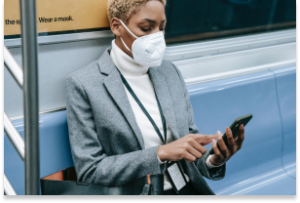
We use our smartphones for everything under the sun, from work-related communication to online shopping, banking transactions, and social media. For this reason, our phones store a lot of personal data, including contacts, account details, and bank account logins.
High online usage also makes your devices vulnerable to viruses, a type of malware that replicate themselves and spread throughout the entire system. They can affect your phone’s performance or, worse, compromise your sensitive information so that hackers can benefit monetarily.
In this article, we will give you a rundown of viruses that can infect your phone and how you can identify and eliminate them. We will also provide some tips for protecting your phone from viruses in the first place.
iPhones and Android devices run on different operating systems, hence differences in how they resist viruses and how these affect each system.
While iOS hacks can still happen, Apple’s operating system is reputed to be highly resistant to viruses because of its design. By restricting interactions between apps, Apple’s operating system limits the movement of a virus across the device. However, if you jailbreak your iPhone or iPad to unlock other capabilities or install third-party apps, then the security restrictions set by Apple’s OS won’t work. This exposes your iPhone and you to vulnerabilities that cybercriminals can exploit.
Android phones, while also designed with cybersecurity in mind, rely on open-source code, making them an easier target for hackers. Additionally, giving users the capability to install third-party apps from alternative app stores, such as the Amazon or Samsung Galaxy app stores, makes Android devices open to viruses.
Cybercriminals today are sophisticated and can launch a variety of cyberattacks on your smartphone. Some viruses that can infect your phone include:
Ultimately, contracting a virus on your phone or computer comes down to your browsing and downloading habits. These are the most common ways it could happen:
Now that you know how your phone could be infected by a virus, look out for these seven signs that occur when malicious software is present:
Most pop-up ads don’t carry viruses but are only used as marketing tools. However, if you find yourself closing pop-up ads more often than usual, it might indicate a virus on your phone. These ads might be coming from apps in your library that you didn’t install. In this case, uninstall them immediately as they tend to carry malware that’s activated when the app is opened or used.
When you accidentally download apps that contain malware, your device has to work harder to continue functioning. Since your phone isn’t built to support malware, there is a good chance it will overheat.
If your contacts receive unsolicited scam emails or messages on social media from your account, especially those containing suspicious links, a virus may have accessed your contact list. It’s best to let all the recipients know that your phone has been hacked so that they don’t download any malware themselves or forward those links to anybody else.
An unusually slow-performing device is a hint of suspicious activity on your phone. The device may be slowing down because it is working harder to support the downloaded virus. Alternatively, unfamiliar apps might be taking up storage space and running background tasks, causing your phone to run more slowly.
Are you finding credit card transactions in your banking statements that you don’t recognize? It could be an unfamiliar app or malware making purchases through your account without your knowledge.
A sudden rise in your data usage or phone bill can be suspicious. A virus might be running background processes or using your internet connection to transfer data out of your device for malicious purposes.
An unusually quick battery drain may also cause concern. Your phone will be trying to meet the energy requirements of the virus, so this problem is likely to persist for as long as the virus is on the device.
You may have an inkling that a virus resides in your phone, but the only way to be sure is to check. An easy way to do this is by downloading a trustworthy antivirus app that will prevent suspicious apps from attaching themselves to your phone and secure any public connections you might be using.
Another way to check your phone is to follow these step-by-step processes, depending on the type of phone you use:
Once you have determined that a virus is present on your iPhone or Android device, there are several things you can do.
Caring for your phone is a vital practice to protect your information. Follow these tips to stay safe online and help reduce the risk of your phone getting a virus.
You have come to rely heavily on your smartphones for many online activities and storage of much of your personal data, including contacts, account details, and bank account logins. This puts your devices at high risk of being infected by viruses that impact not just your phone’s performance but also of being compromised by cybercriminals.
To help you protect your device and personal information, the award-winning McAfee Mobile Security solution regularly scans for threats transmitted through suspicious links in text messages, emails, or downloads, and blocks them in real time. McAfee Mobile Security is a reputable security application that filters risky emails and phishing attempts, so your inbox stays secure while providing a secure virtual private network. It is also capable of spotting deepfake videos, so you can stay ahead of misinformation. With McAfee, you can rest easy knowing your mobile phone is protected from the latest cyberthreats.
The post 7 Signs Your Phone Is Infected With a Virus appeared first on McAfee Blog.

How do you recognize phishing emails and texts? Even as many of the scammers behind them have sophisticated their attacks, you can still pick out telltale signs.
Common to them all, every phishing is a cybercrime that aims to steal your sensitive info. Personal info. Financial info. Other attacks go right for your wallet by selling bogus goods or pushing phony charities.
You’ll find scammers posing as major corporations, friends, business associates, and more. They might try to trick you into providing info like website logins, credit and debit card numbers, and even precious personal info like your Social Security Number.
Phishing scammers often undo their own plans by making simple mistakes that are easy to spot once you know how to recognize them. Check for the following signs of phishing when you open an email or check a text:
It’s poorly written.
Even the biggest companies sometimes make minor errors in their communications. Phishing messages often contain grammatical errors, spelling mistakes, and other blatant errors that major corporations wouldn’t make. If you see glaring grammatical errors in an email or text that asks for your personal info, you might be the target of a phishing scam.
The logo doesn’t look right.
Phishing scammers often steal the logos of the businesses they impersonate. However, they don’t always use them correctly. The logo in a phishing email or text might have the wrong aspect ratio or low resolution. If you have to squint to make out the logo in a message, the chances are that it’s phishing.
The URL doesn’t match.
Phishing always centers around links that you’re supposed to click or tap. Here are a few ways to check whether a link someone sent you is legitimate:
You can also spot a phishing attack when you know what some of the most popular scams are:
The CEO Scam
This scam appears as an email from a leader in your organization, asking for highly sensitive info like company accounts, employee salaries, and Social Security numbers. The hackers “spoof”, or fake, the boss’ email address so it looks like a legitimate internal company email. That’s what makes this scam so convincing — the lure is that you want to do your job and please your boss. But keep this scam in mind if you receive an email asking for confidential or highly sensitive info. Ask the apparent sender directly whether the request is real before acting.
The Urgent Email Attachment
Phishing emails that try to trick you into downloading a dangerous attachment that can infect your computer and steal your private info have been around for a long time. This is because they work. You’ve probably received emails asking you to download attachments confirming a package delivery, trip itinerary, or prize. They might urge you to “respond immediately!” The lure here is offering you something you want and invoking a sense of urgency to get you to click.
The “Lucky” Text or Email
How fortunate! You’ve won a free gift, an exclusive service, or a great deal on a trip to Las Vegas. Just remember, whatever “limited time offer” you’re being sold, it’s probably a phishing scam designed to get you to give up your credit card number or identity info. The lure here is something free or exciting at what appears to be little or no cost to you.
The Romance Scam
This one can happen completely online, over the phone, or in person after contact is established. But the romance scam always starts with someone supposedly looking for love. The scammer often puts a phony ad online or poses as a friend-of-a-friend on social media and contacts you directly. But what starts as the promise of love or partnership, often leads to requests for money or pricey gifts. The scammer will sometimes spin a hardship story, saying they need to borrow money to come visit you or pay their phone bill so they can stay in touch. The lure here is simple — love and acceptance.
Account Suspended Scam
Some phishing emails appear to notify you that your bank temporarily suspended your account due to unusual activity. If you receive an account suspension email from a bank that you haven’t opened an account with, delete it immediately, and don’t look back. Suspended account phishing emails from banks you do business with, however, are harder to spot. Use the methods we listed above to check the email’s integrity, and if all else fails, contact your bank directly instead of opening any links within the email you received.
While you can’t outright stop phishing attacks from making their way to your computer or phone, you can do several things to keep yourself from falling for them. Further, you can do other things that might make it more difficult for scammers to reach you.
The content and the tone of the message can tell you quite a lot. Threatening messages or ones that play on fear are often phishing attacks, such as angry messages from a so-called tax agent looking to collect back taxes. Other messages will lean heavily on urgency, like a phony overdue payment notice. And during the holidays, watch out for loud, overexcited messages about deep discounts on hard-to-find items. Instead of linking you off to a proper e-commerce site, they might link you to a scam shopping site that does nothing but steal your money and the account info you used to pay them. In all, phishing attacks indeed smell fishy. Slow down and review that message with a critical eye. It might tip you off to a scam.
Some phishing attacks can look rather convincing. So much so that you’ll want to follow up on them, like if your bank reports irregular activity on your account or a bill appears to be past due. In these cases, don’t click on the link in the message. Go straight to the website of the business or organization in question and access your account from there. Likewise, if you have questions, you can always reach out to their customer service number or web page.
Some phishing attacks occur in social media messengers. When you get direct messages, consider the source. Consider, would an income tax collector contact you over social media? The answer there is no. For example, in the U.S. the Internal Revenue Service (IRS) makes it clear that they will never contact taxpayers via social media. (Let alone send angry, threatening messages.) In all, legitimate businesses and organizations don’t use social media as a channel for official communications. They’ve accepted ways they will, and will not, contact you. If you have any doubts about a communication you received, contact the business or organization in question directly. Follow up with one of their customer service representatives.
Some phishing attacks involve attachments packed with malware, like ransomware, viruses, and keyloggers. If you receive a message with such an attachment, delete it. Even if you receive an email with an attachment from someone you know, follow up with that person. Particularly if you weren’t expecting an attachment from them. Scammers often hijack or spoof email accounts of everyday people to spread malware.
How’d that scammer get your phone number or email address anyway? Chances are, they pulled that info off a data broker site. Data brokers buy, collect, and sell detailed personal info, which they compile from several public and private sources, such as local, state, and federal records, plus third parties like supermarket shopper’s cards and mobile apps that share and sell user data. Moreover, they’ll sell it to anyone who pays for it, including people who’ll use that info for scams. You can help reduce those scam texts and calls by removing your info from those sites. Our Personal Data Cleanup scans some of the riskiest data broker sites and shows you which ones are selling your personal info.
Online protection software can protect you in several ways. First, it can offer web protection features that can identify malicious links and downloads, which can help prevent clicking them. Further, features like our web protection can steer you away from dangerous websites and block malware and phishing sites if you accidentally click on a malicious link. Additionally, our Scam Protection feature warns you of sketchy links in emails, texts, and messages. And overall, strong virus and malware protection can further block any attacks on your devices. Be sure to protect your smartphones in addition to your computers and laptops as well, particularly given all the sensitive things we do on them, like banking, shopping, and booking rides and travel.
The post How to Recognize a Phishing Email appeared first on McAfee Blog.

If your PC runs on Windows 10, you’re in very good company. The Microsoft operating system is the most widely used OS in the world.
However, the rollout to Windows 11 began in 2021, with Windows 10’s support lifecycle ending on October 14, 2025. After this date, Microsoft will stop providing free security updates, technical support, or software updates for Windows 10. If you are a Windows 10 user, this means you will need to upgrade to the newer OS or purchase extended security updates to continue using the old OS securely.
Unfortunately, its success as a widely used operating system makes Windows attractive to hackers. If malicious software could make a home in Windows, a lot of targets would ask how best to protect your Windows 10 or 11 device. Should you just use Windows Security — Microsoft’s free version of antivirus software — or buy additional protection?
Read on to learn what Microsoft Security covers and how additional virus protection can secure all of your connected devices.
Windows Defender is a free antivirus tool that’s built into the Windows operating system. Initially released as an anti-spyware program for Windows XP and Windows Server 2003, it became a full antivirus program with Windows 8 in 2012.
Today, Windows Defender antivirus is part of the Windows Security suite, which offers a comprehensive solution that includes Windows Firewall and Smart App Control for real-time protection against threats. While it’s considered one of the best free antivirus software programs, Windows Defender doesn’t have any extra features that might come with paid security software. If you’re just looking for good antivirus software, it can get the job done.
If you’re not using third-party antivirus protection, you’ll want to make sure that your Windows Defender antivirus coverage is working on your computer. Here’s how to check:
To make sure your Windows Security is running, follow these steps:
Windows Defender is a convenient and cost-effective way to protect your Microsoft device from viruses. With features like real-time protection, firewall integration, and cloud-based threat detection, it provides a solid baseline of security for your computer. This overview explores what Windows Defender does well and where it falls short:
While Windows Defender has vastly improved, it still has some limitations compared to other comprehensive security and antivirus suites.
While Windows Security and Windows Defender offer robust baseline malware protection, modern digital threats go far beyond simple viruses. To stay truly safe, you need to look at the bigger picture of online security. This is where a comprehensive security suite offers significant advantages over a standalone antivirus tool.
Here’s a quick comparison between the built-in Windows Defender and what a full-featured security suite offers:
| Feature | Windows Defender | Comprehensive Suites |
| Antivirus & malware protection | Yes (strong baseline) | Yes (advanced) |
| Firewall | Yes | Yes (advanced, customizable) |
| Secure VPN | No | Yes |
| Identity monitoring | No | Yes |
| Cross-device protection (Mac, Android, iOS) | No | Yes |
| Password manager | Limited (browser-based) | Yes (secure, cross-device) |
| Web protection | Yes (Edge browser) | Yes (all browsers) |
Cybercriminals constantly develop new malware, sophisticated phishing scams, elaborate ruses and zero-day exploits that target your behavior—like tricking you into clicking a malicious link, downloading a compromised file, or giving your personal information such as your bank and credit card numbers. Some scams even target your devices with risky apps or links on social media.
As thousands of new threat variants are discovered daily, having dedicated and up-to-date virus protection for Windows 11 is essential for comprehensive security. Ultimately, you don’t need to disable Windows Defender’s firewall, but adding a comprehensive security suite provides crucial layers of protection against phishing, identity theft, and unsecured Wi-Fi that are essential for staying safe online today. Having another antivirus program can make sure you have real-time protection and access to the latest security features. Better to be safe than sorry!
From Windows 10, the upgraded Windows 11 introduces significant security enhancements, thanks to a more robust security architecture that applies stricter hardware requirements. Mandatory features such as Trusted Platform Module (TPM) 2.0, Virtualization-Based Security (VBS), and Secure Boot create a much stronger “secure-by-default” defense against attacks that target the boot process and system integrity.
However, this enhanced baseline security does not eliminate the need for more diligent protection. The vast majority of cyberattacks target the user, not the hardware. Cybercriminals still employ phishing emails, malicious downloads, and insecure websites to compromise your device, regardless of the operating system’s strength. While it’s true that Windows 11 has made great strides in security, the threat landscape has evolved even faster. Installing a multi-layered security solution remains a critical tool for proactively protecting your personal data and online activities.
In Windows 11, you can augment the built-in Windows Defender with a free antivirus option, but it’s important to understand the trade-offs. Free antivirus solutions typically offer only basic malware protection and lack crucial features that are standard in paid suites, such as a secure VPN, identity monitoring services, advanced phishing protection, a password manager, and dedicated customer support. Some free software may also collect and sell your browsing data to third parties to generate revenue.
While free is tempting, investing in a paid suite with total protection provides peace of mind, knowing that all aspects of your digital life—from your device security to your personal identity and online privacy—are actively protected by an integrated, powerful solution.
Using Microsoft’s built-in antivirus software can protect your Windows devices from viruses and malware. Follow these basic Windows Defender management steps:
In most cases, you can retain your third-party antivirus when you move to Windows 11. Reputable antivirus providers ensure their software is fully compatible with new operating system releases. Before you upgrade to Windows 11, ensure your antivirus software is updated to the latest version. Your subscription should carry over to the new OS seamlessly.
The benefit of using a cross-platform security suite is that your license and protection extend beyond a single OS version. Whether you’re on Windows 10, Windows 11, a Mac, or a mobile device, your protection remains active and managed from a single account, avoiding the hassle of finding new software or purchasing new licenses every time you upgrade or change devices.
Windows Defender provides a solid starting point of security for your computer, but it is good to reinforce that capability with a comprehensive solution. Antivirus protection programs available in the market today aren’t all created equal. When looking for the best antivirus software for your needs, here are some things to consider for your devices running on Windows 11.
Today’s cybercriminals are relentlessly creating new threats every day to steal your identity, money, and personal data. Thinking of antivirus as just for viruses is outdated; modern security suites are about total digital wellness. McAfee+ was developed with an understanding of how cybercriminals operate. Our all-in-one protection includes:
Whether you’re using Windows 10 or the latest Windows 11, the built-in Microsoft Defender provides a good starting point for your device’s security. However, an antivirus is just one layer of security. To be truly protected from the full spectrum of today’s online threats, you need a more comprehensive approach. Adding a trusted security suite gains you layers of protection for your identity, privacy, and data that go far beyond basic antivirus defense.
When you install a third-party antivirus like McAfee Total Protection, it seamlessly takes over as the primary real-time protection provider, while Windows Defender can remain available for periodic scans, ensuring there are no conflicts. To check your security status, simply navigate to Windows Security > Virus & threat protection to see which provider is active.
For complete peace of mind, comprehensive solutions like McAfee Total Protection add critical features like a VPN for online privacy, identity monitoring, and protection for all your devices, not just your Windows personal computer.
The post Does Windows 10 or 11 Need Antivirus Software? appeared first on McAfee Blog.

I think I could count on one hand the people I know who have NOT had their email hacked. Maybe they found a four-leaf clover when they were kids! Email hacking is one of the very unfortunate downsides of living in our connected, digital world. And it usually occurs as a result of a data breach – a situation that even the savviest tech experts find themselves in.
In simple terms, a data breach happens when personal information is accessed, disclosed without permission, or lost. Companies, organisations, and government departments of any size can be affected. Data stolen can include customer login details (email addresses and passwords), credit card numbers, identifying IDs of customers e.g. driver’s license numbers and/or passport numbers, confidential customer information, company strategy, or even matters of national security.
Data breaches have made headlines, particularly over the last few years. When the Optus and Medibank data breaches hit the news in 2022 affecting almost 10 million Aussies apiece, we were all shaken. But then when Aussie finance company Latitude was affected in 2023 with a whopping 14 million people from both Australia and New Zealand, it almost felt inevitable that by now, most of us would have been impacted.
The reality is that data breaches have been happening for years. In fact, the largest data breach in Australian history happened in 2019 to the online design site Canva which affected 139 million users globally. In short, it can happen to anyone, and the chances are you may have already been affected.
The sole objective of a hacker is to get their hands on your data. Any information that you share in your email account can be very valuable to them. Why do they want your data, you ask? It’s simple really – so they can cash in!
Some will keep the juicy stuff for themselves – passwords or logins to government departments or large companies they may want to ’target’ with the aim of extracting valuable data and/or funds. The more sophisticated ones will sell your details including name, telephone, email address, and credit card details to cash in on the dark web. They often do this in batches. Some experts believe they can get as much as AU$250 for a full set of details including credit cards. So, you can see why they’d be interested in you.
The other reason why hackers will be interested in your email address and password is that many of us re-use our login details across our other online accounts. Once they’ve got their hands on your email credentials, they may be able to access your online banking and investment accounts, if you use the same credentials everywhere. So, you can see why I harp on about using a unique password for every online account!
There is a plethora of statistics on just how big this issue is – all of them concerning. According to the Australian Institute of Criminology, of all the country’s cybercrime reports in 2024, about 21.9% involved identity theft and misuse. The Australian Bureau of Statistics adds that the identity theft victimisation rate has steadily increased from 0.8% to 1.2% from 2021 to 2024, respectively.
Meanwhile, The Australian Government revealed that at least one cybercrime is reported every 6 minutes, with business email compromise alone costing the national economy up to $84 million in losses. Regardless of which statistic you choose to focus on, we have a big issue on our hands.
Hackers use a range of techniques—some highly sophisticated, others deceptively simple—to gain access. It is important to know how these attacks happen so you can stay ahead and prevent them.
Yes, absolutely. An email account is often the central hub of your digital life. Once a cybercriminal controls it, they can initiate password resets for your other online accounts, including banking, shopping, and social media. They can intercept sensitive information sent to you, such as financial statements or medical records.
With enough information gathered from your emails, they can commit identity theft, apply for credit in your name, or access other sensitive services. If you suspect your email was hacked, it’s crucial to monitor your financial statements and consider placing a fraud alert with credit bureaus.
If you find yourself a victim of email hacking, these are a few very important steps you need to take. Fast.
Using a separate, clean device, this is the very first thing you must do to ensure the hacker can’t get back into your account. It is essential that your new password is complex and totally unrelated to previous passwords. Always use random words and characters, a passphrase with a variety of upper and lower cases, and throw in some symbols and numbers.
I really like the idea of a crazy, nonsensical sentence – easier to remember and harder to crack! But, better still, get yourself a password manager that will create a password that no human would be capable of creating. If you find the hacker has locked you out of your account by changing your password, you will need to reset the password by clicking on the ‘Forgot My Password’ link.
This is time-consuming, but essential. Ensure you change any other accounts that use the same username and password as your compromised email. Hackers love the fact that many people use the same logins for multiple accounts, so it is guaranteed they will try your info in other email applications and sites such as PayPal, Amazon, Netflix – you name it!
Once the dust has settled, review your password strategy for all your online accounts. A best practice is to ensure every online account has its own unique and complex password.
Most email services have a security feature that lets you remotely log out of all active sessions. Once you’ve changed your password, signing out from your email account also signs out the hacker and forces them to log-in with the new password, which fortunately they do not know. These, combined with two- or multi-factor authentication, will help you to regain control of your account and prevent further compromise.
A big part of the hacker’s strategy is to get their claws into your address book to hook others as well. Send a message to all your email contacts as soon as possible so they know to avoid opening any emails—most likely loaded with malware—that have come from you.
Two-factor or multi-factor authentication may seem like an additional, inconvenient step to your login, but it also adds another layer of protection. Enabling this means you will need a special one-time-use code to log in, aside from your password. This is sent to your mobile phone or generated via an authenticator app. So worthwhile!
It is common for hackers to modify your email settings so that a copy of every email you receive is automatically forwarded to them. Not only can they monitor your logins to other sites; they can also keep a watchful eye on any particularly juicy personal information. So, check your mail forwarding settings to ensure no unexpected email addresses have been added.
Also, ensure your ‘reply to’ email address is actually yours. Hackers have been known to create an email address that looks similar to yours, so that when someone replies, it will go straight to their account, not yours.
Don’t forget to check your email signature to ensure nothing spammy has been added, as well as your recovery phone number and alternate email address. Hackers also change these to maintain control. Update them to your own secure details.
Regularly scanning your devices for unwanted invaders is essential. If you find anything, please ensure it is addressed, and then change your email password again. If you don’t have antivirus software, please invest in it.
Comprehensive security software will provide you with a digital shield for your online life, protecting all your devices – including your smartphone – from viruses and malware. Some services also include a password manager to help you generate and store unique passwords for all your accounts.
If you have been hacked several times and your email provider isn’t mitigating the amount of spam you are receiving, consider starting afresh. Do not, however, delete your old email address because email providers are known to recycle old email addresses. This means a hacker could spam every site they can find with a ‘forgot my password’ request and try to impersonate you and steal your identity.
Your email is an important part of your online identity so being vigilant and addressing any fallout from hacking is essential for your digital reputation. Even though it may feel that getting hacked is inevitable, you can definitely reduce your risk by installing some good-quality security software on all your devices.
Trusted and reliable comprehensive security software will alert you when visiting risky websites, warn you when a download looks dodgy, and block annoying and dangerous emails with anti-spam technology. It makes sense really – if you don’t receive the dodgy phishing email – you can’t click on it. Smart!
Finally, don’t forget that hackers love social media – particularly those of us who overshare on it. So, before you post details of your adorable new kitten, remember it may just provide the perfect clue for a hacker trying to guess your email password!
Reporting an email hack is a crucial step to create a necessary paper trail for disputes with banks or credit agencies. When reporting, gather evidence such as screenshots of suspicious activity, unrecognized login locations and times, and any phishing emails you received. This information can be vital for the investigation.
Generally, no. Deleting the account can cause more problems than it solves. Many online services are linked to that email, and deleting it means you lose the ability to receive password reset links and security notifications for those accounts.
More importantly, some email providers recycle deleted addresses, meaning a hacker could potentially re-register your old email address and use it to impersonate you and take over your linked accounts.
The better course of action is to regain control, thoroughly secure the account with a new password and multi-factor authentication, and clean up any damage. Only consider migrating to a new email address after you have fully secured the old one.
Each email provider has a specific, structured process for account recovery. It is vital to only use the official recovery pages provided by the service and be wary of scam websites or third-party services that claim they can recover your account for a fee. Below are the official steps of the major providers that you can follow.
Your email account is the master key to your digital kingdom, and protecting it is more critical than ever since many of your other accounts are connected with your email. Realizing “my email has been hacked” is a stressful experience, but taking swift and correct action can significantly limit the damage.
By following the recovery steps and adopting strong, ongoing security habits like using a password manager and enabling multi-factor authentication, you can turn a potential crisis into a lesson in digital resilience. Stay vigilant, stay proactive, and keep your digital front door securely locked.
To add another wall of defense, consider investing in a trusted and reliable comprehensive security software like McAfee+. Our solution will help you dodge hacking attempts by alerting you when visiting risky websites, or downloading questionable apps, and blocking malicious emails with anti-spam technology.
The post What to Do If Your Email Is Hacked appeared first on McAfee Blog.

AI scams are becoming increasingly common. With the rise of artificial intelligence and technology, fraudulent activity is becoming more sophisticated and sophisticated. As a result, it is becoming increasingly important for families to be aware of the dangers posed by AI scams and to take steps to protect themselves.
By taking these steps, you can help protect your family from AI scams. Educating yourself and your family about the potential risks of AI scams, monitoring your family’s online activity, using strong passwords, installing anti-virus software, and checking your credit report regularly can help keep your family safe from AI scams.
No one likes to be taken advantage of or scammed. By being aware of the potential risks of AI scams, you protect your family from becoming victims.
In addition, it is important to be aware of emails or texts that appear to be from legitimate sources but are actually attempts to entice you to click on suspicious links or provide personal information. If you receive a suspicious email or text, delete it immediately. If you are unsure, contact the company directly to verify that the message is legitimate. By being aware of potential AI scams keep your family safe from financial loss or identity theft.
You can also take additional steps to protect yourself and your family from AI scams. Consider using two-factor authentication when logging in to websites or apps, and keep all passwords and usernames secure. Be skeptical of unsolicited emails or texts never provide confidential information unless you are sure you know who you are dealing with. Finally, always consider the source and research any unfamiliar company or service before you provide any personal information. By taking these steps, you can help to protect yourself and your family from the dangers posed by AI scams.
monitor your bank accounts and credit reports to ensure that no unauthorized activity is taking place. Set up notifications to alert you of any changes or suspicious activity. Make sure to update your security software to the latest version and be aware of phishing attempts, which could be attempts to gain access to your personal information. If you receive a suspicious email or text, do not click on any links and delete the message immediately.
Finally, stay informed and know the signs of scam. Be your online accounts and look out for any requests for personal information. If something looks suspicious, trust your instincts and don’t provide any information. Report any suspicious activity to the authorities and make sure to spread the word to others from falling victim to AI scams.
This blog post was co-written with artifical intelligence (AI) as a tool to supplement, enhance, and make suggestions. While AI may assist in the creative and editing process, the thoughts, ideas, opinions, and the finished product are entirely human and original to their author. We strive to ensure accuracy and relevance, but please be aware that AI-generated content may not always fully represent the intent or expertise of human-authored material.
The post How to Protect Your Family From AI Scams appeared first on McAfee Blog.